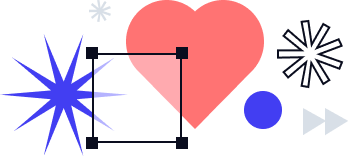signNow for Zapier: How to use the Create Document From Template & Send Role-Based Invite action
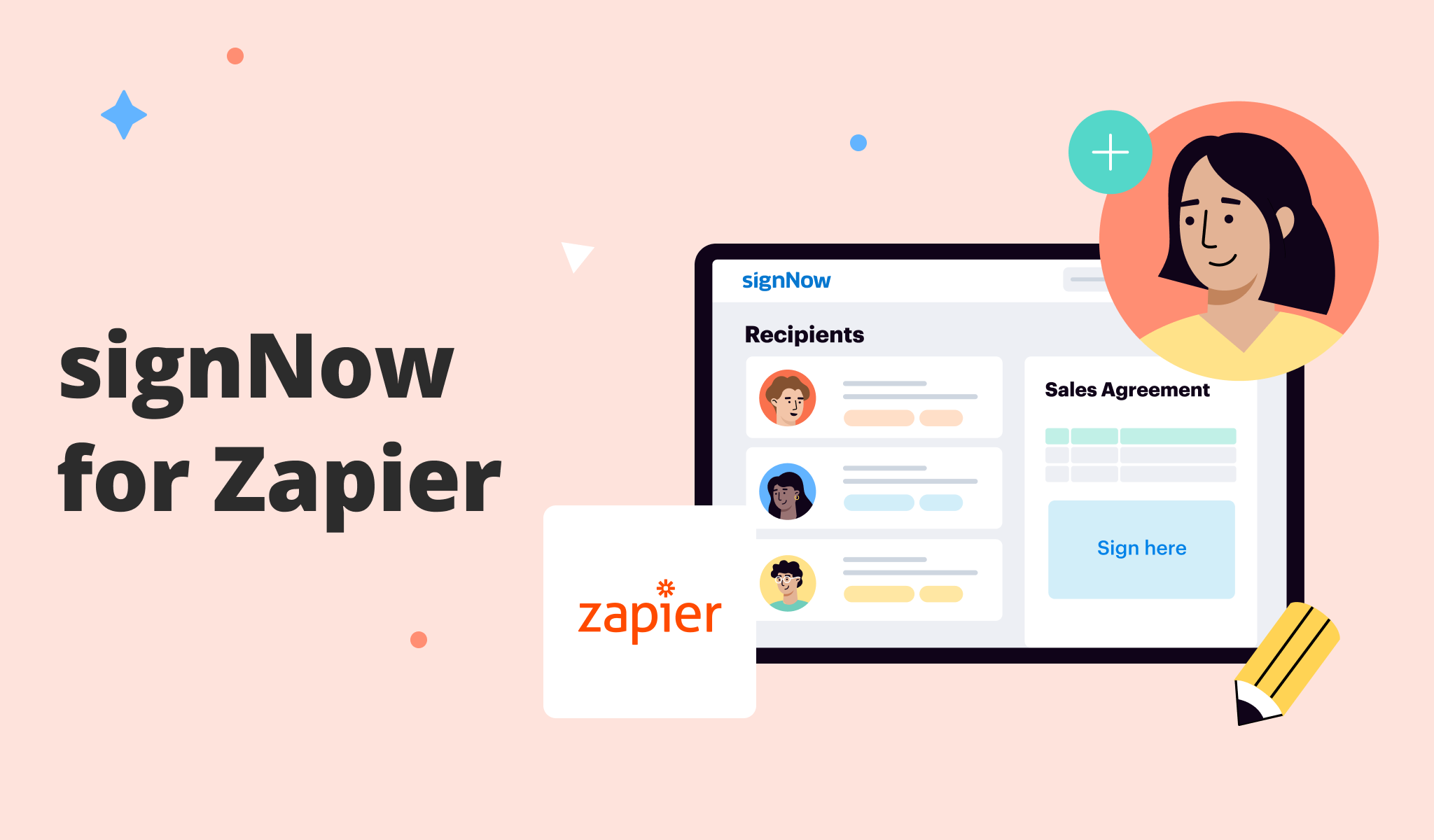
The acronym API (Application Programming Interface) denotes a code set that allows for two different software products to interact with each other and exchange data under predefined conditions.
The signNow API makes it easy to integrate eSignature functionality into an app, website, CRM, or cloud storage service. The signNow API allows for the sharing of signNow’s core web app functions: to give or request a legally binding eSignature, to build multi-step role-based workflows, and much more.
signNow for Zapier allows you to perform a variety of business operations by connecting your signNow account to a range of other useful apps within the Zapier environment. To start the integration process, select the application in Zapier you want to use with signNow and choose among the ready-to-use Zaps.
The signNow Zapier integration has multiple use cases across different industries – from electronic document management for youth sports organizations to digital accounting.
In this blog, we’ll walk you through the most commonly used triggers and actions that allow for the seamless operation of the signNow for Zapier integration. We’ll also focus on the two flow examples that are helpful when setting up the signNow Zapier integration.
Triggers and actions
In Zapier, a zap is an automated task that has two components:
- A trigger – the event that starts a workflow
- An action – the desired result.
The Create Document From Template & Send Role-Based Invite action is the most commonly used action in the signNow for Zapier integration. With its help, you can create a document from a template, populate the document fields with data from an external source, and create signature invites for one or several signers (based on their document roles).
Other features include:
- Adding signer authentication via password, SMS, or phone call.
- Setting up several types of reminders for a signer.
- Replacing some document fields with pre-filled text widgets, thus making them read-only.
- Signing link creation.
- Redirecting a signer to a predefined URL after the document has been signed.
- Payment request functionality — the ability to request payment from a signer before signing.
The Document Completed trigger is the most commonly used integration trigger. It initiates once all signers have signed the document and allows for extracting data from document fields, downloading a PDF document, a PDF document with history, or a zip archive containing a PDF document with attachments inside.
Other triggers and actions
The triggers and actions above cover up most of the active Zaps running with signNow. The following triggers and actions are used much less frequently:
- The Upload Document action uploads a file to a signNow account as a new document. You can specify the name of the document.
- The Upload Document & Extract Fields action uploads a file to a signNow account as a new document and creates fields from the field tags specified in the document. You can specify the name of the document.
- The New Document trigger starts when a new document is added to an account. It also downloads a PDF document or a PDF document with history.
- The Document Updated trigger initiates when saving an edited document. It downloads a PDF document or a PDF document with history.
- The Document Deleted trigger initiates after the user has deleted a document.
- The Invite to Sign action creates a free form invite for a specific document.
- The Create Document From Template & Send Free Form Invite action allows for creating a document from a template and sending a free form invite for the document.
- The Cancel Invite to Sign & Delete Document action is used to revoke invites (both role-based and free-form types) and delete the document (optional).
Classic Zap flow examples
Zap #1
1.First, a CRM or ERP system is triggered to create a new document. Alternatively, a trigger of a spreadsheet processor, such as Google Sheets or Excel, can initiate by creating a new row in the table.
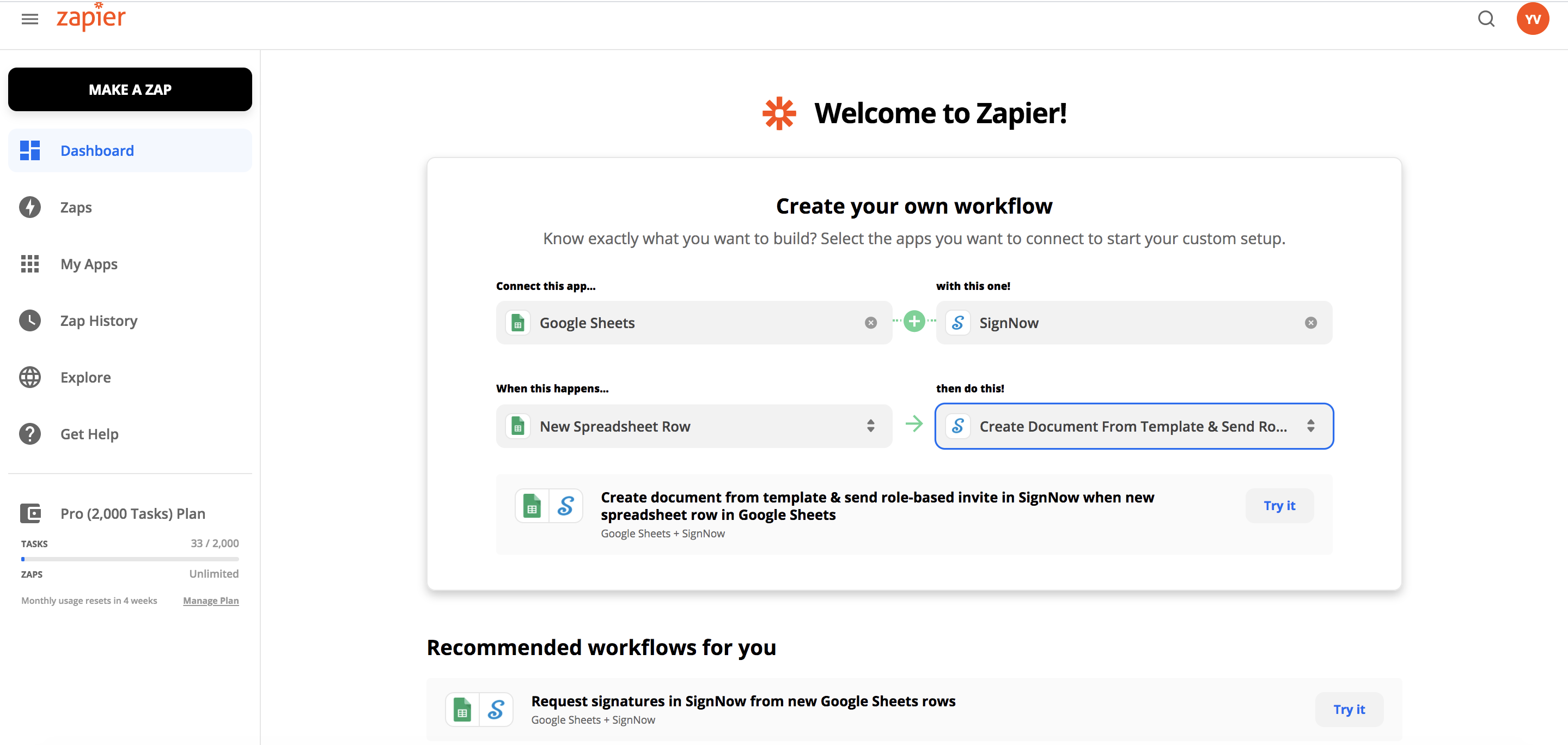
2. The Create Document From Template & Send Role-Based Invite action creates a new SN document from a template, fills it with data from the trigger, and sends signature invites to signers.
Here’s how to configure the workflow step by step:
In the Choose app & event section, provide your Google Sheets account.
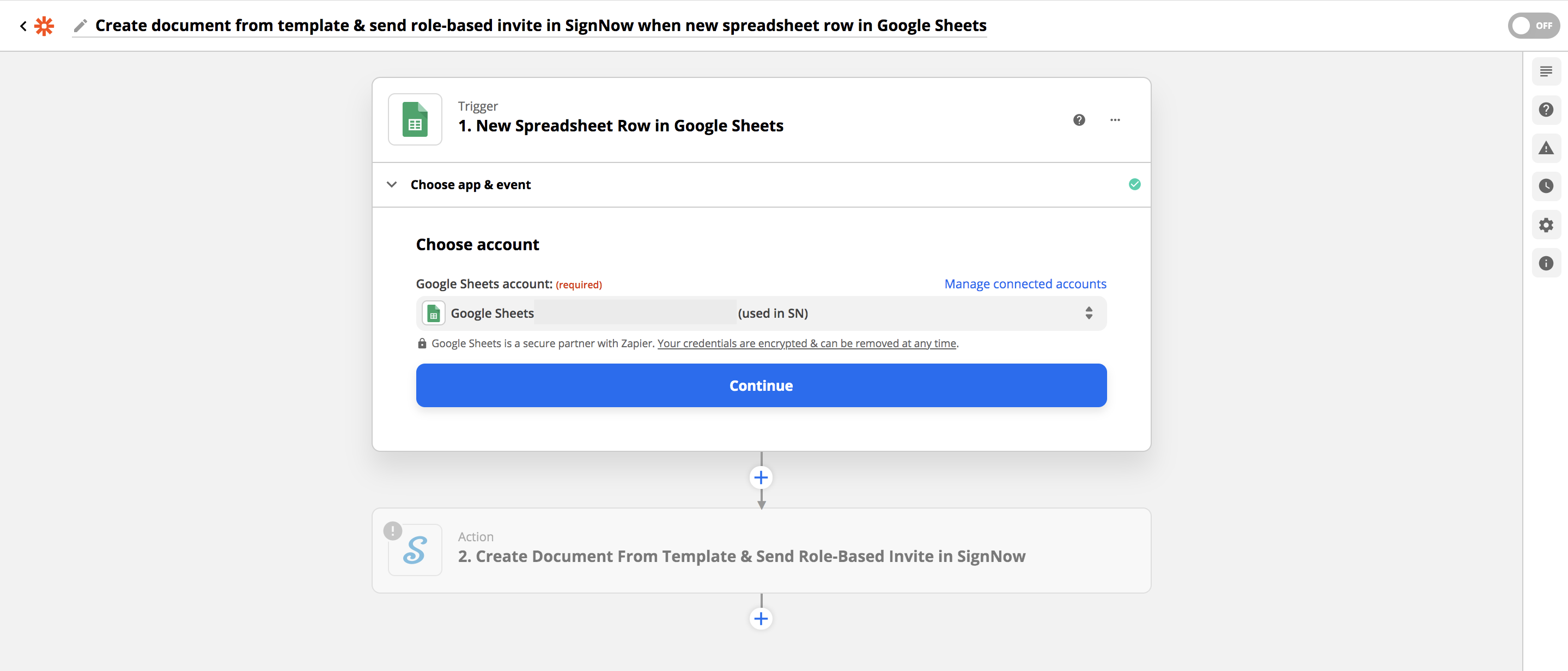
3. The Create Document From Template & Send Role-Based Invite action creates a new SN document from a template, fills it with data from the trigger, and sends signature invites to signers.
Next, set up the trigger by specifying the Spreadsheet and Worksheet. Zapier offers a workaround for those who want to use this trigger with a sheet that resides in their Google Team Drive.
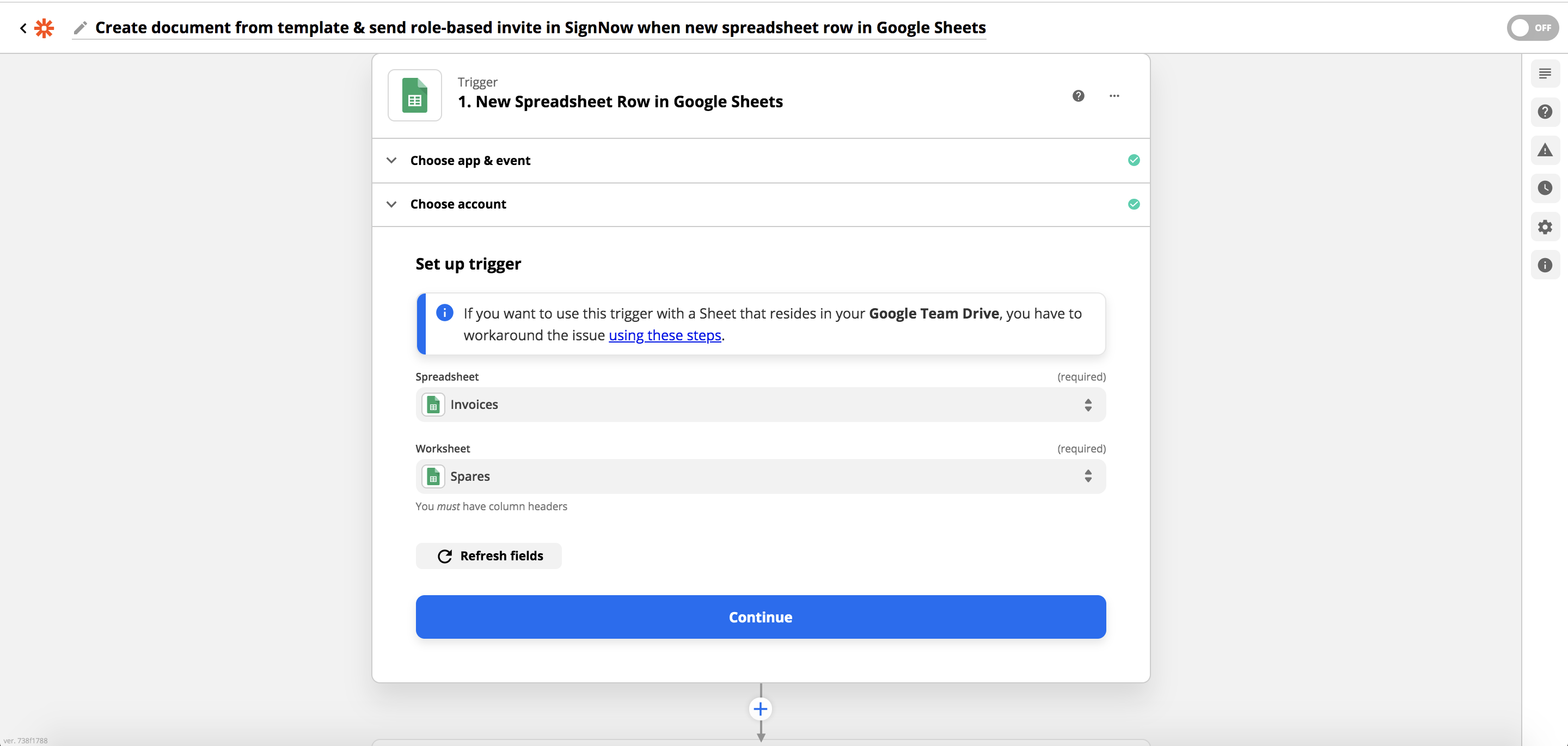
4. In the next step, configure the Create Document From Template & Send Role-Based Invite action by selecting a template to create a document from. Then, specify the document name that will be generated from the template. After that, provide the email address used to log in to signNow, add CC’d users, and customize the subject and message body for document signers.
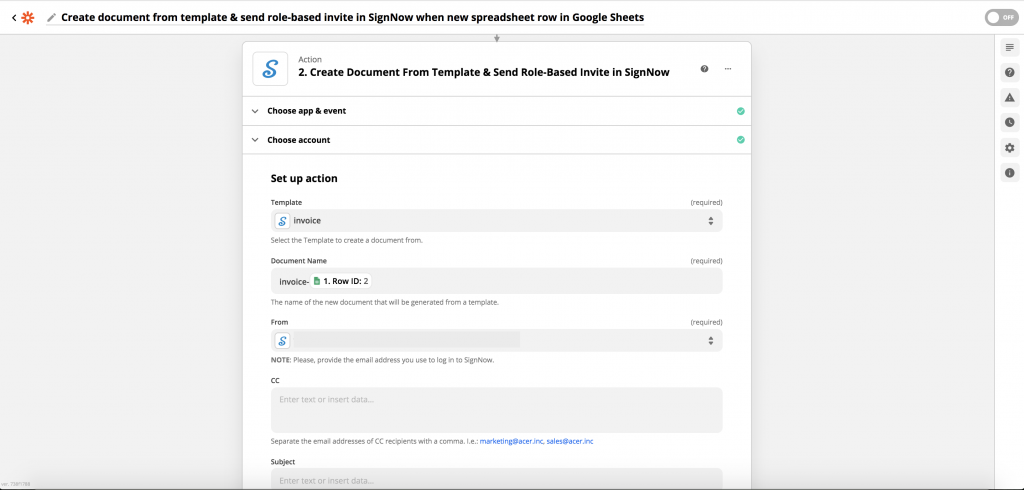
5. Next, set the signing order for all the recipients by ranking the signers who will receive signature invites simultaneously — with 1— and those that will sign the document afterward — with 2. Provide the signer’s email address to send them an invite or leave the email field empty if you wish to create a signing link. Customize the document fields.
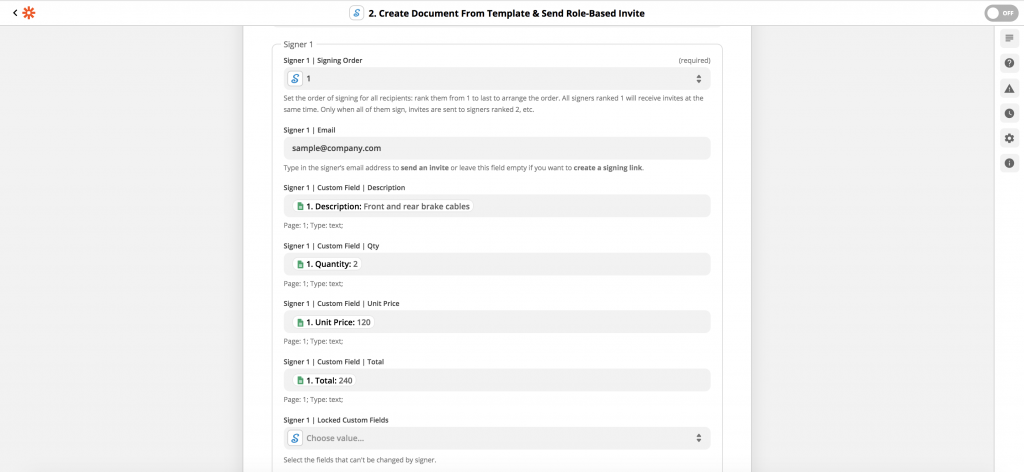
6. When finished, turn the Zap on by using the toggle at the bottom of the screen. You can also share the Zap with other users using the toggle in the top-right corner of the screen.
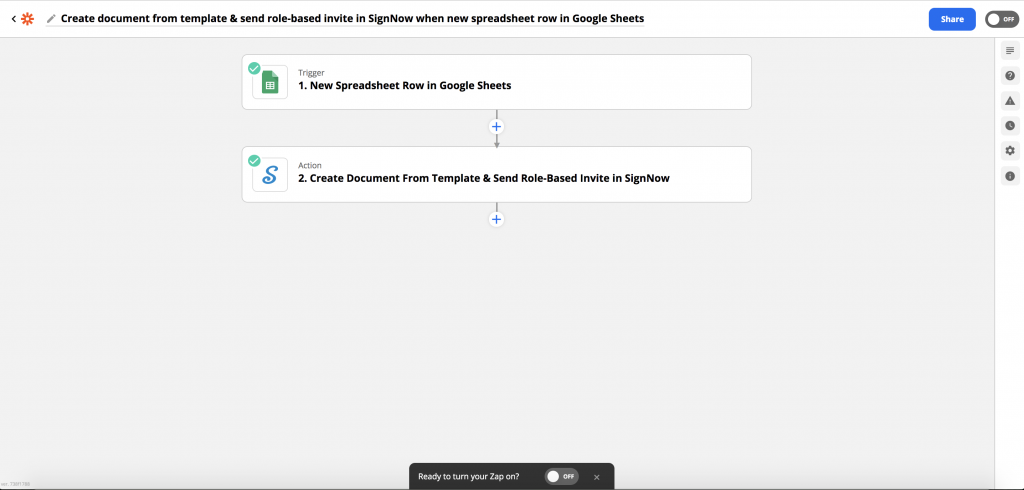
Zap #2
- When every signer has signed a signNow document (and this can take days or even weeks), the Document Completed trigger initiates to return the data from the document fields and the completed document itself as a PDF file.
- Based on the data from the document fields, you can create a new document in the CRM or ERP system, add a row to the dedicated chart of a table processor, and/or fill out an email using the template.
- A PDF can be saved, for example, on Google Drive or Dropbox, or emailed as an attachment.
If you’re an absolute beginner with the signNow API, make sure to read our latest blog on this topic: The ultimate guide to the signNow API.