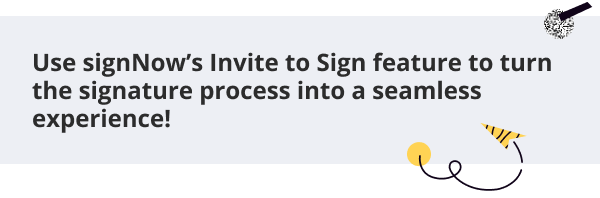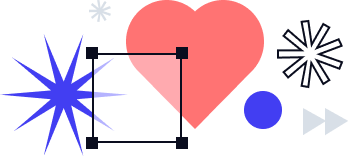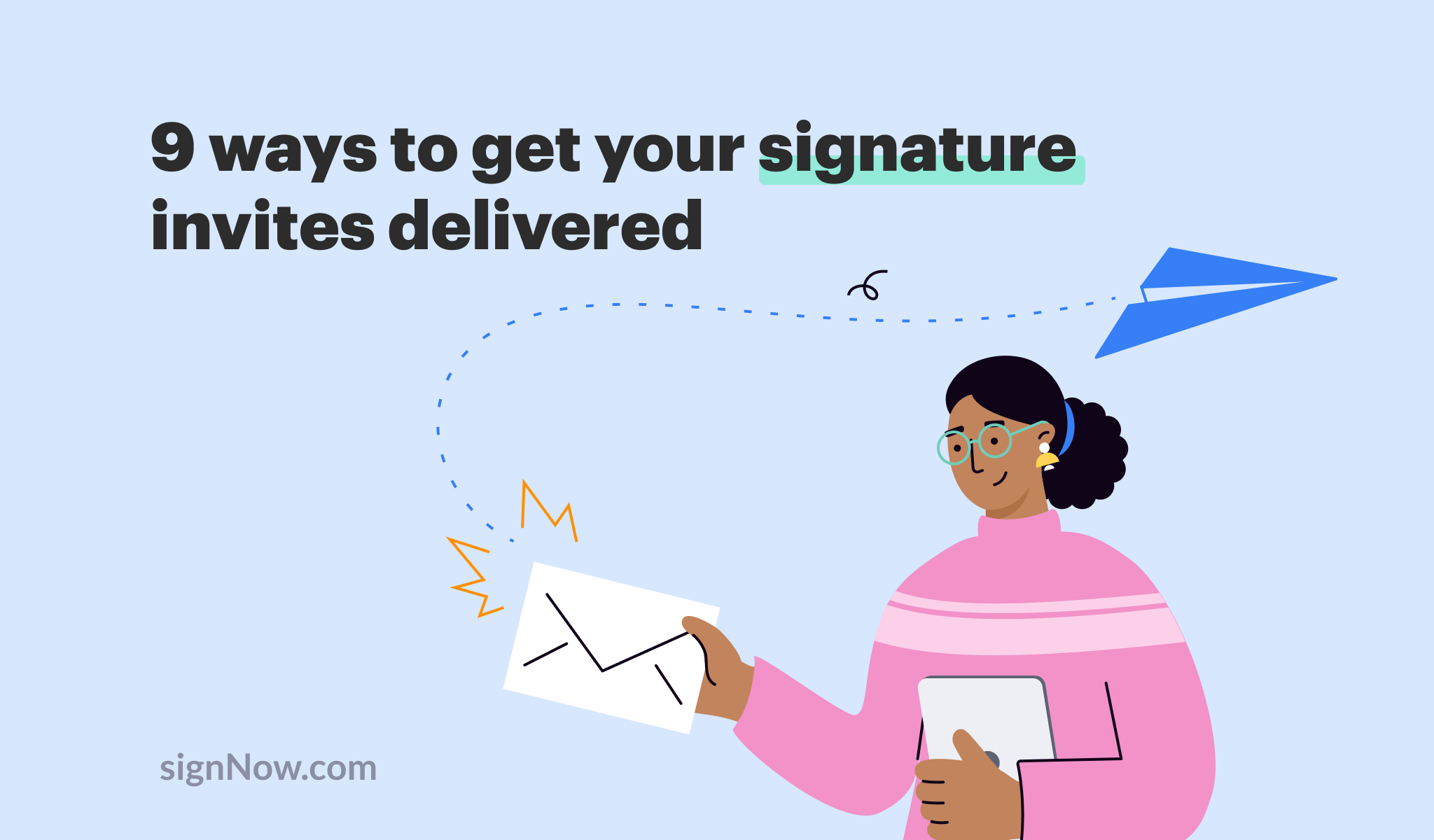
Whenever your email doesn’t reach a recipient’s inbox, it’s worth asking “why are my emails going to spam?” Despite more people turning to instant messaging apps during the COVID-19 crisis, emails remain a popular means of communication. In 2021, the number of email users worldwide is expected to reach 4.03 billion.
Sadly, the amount of unsolicited messages flooding mailboxes is expanding proportionally. According to Talos Intelligence, the average daily spam volume for January 2021 amounted to 122.33 billion emails. In comparison, only 22.43 billion messages were deemed legitimate by email providers.
And yet, email marketing remains one of the most cost-effective outreach channels, generating an average ROI of $42 for every $1 spent. 91% of marketing professionals acknowledge the negative financial impacts that poor email deliverability has on businesses. This is why preventing emails from going to junk is one of the highest priorities for marketing departments.
In this blog, you’ll learn how to prevent emails from going to spam by creating signNow signature invites in a way that ensures their delivery.
How to customize signer emails in signNow
signNow is an award-winning e-signature solution used by millions of people to e-sign, send, and manage documents from anywhere, anytime. signNow improves the way you automate signature workflows, manage contracts, and more. With signNow, users can send documents for signing to one or multiple signers at once, set a signing order, and assign roles.
Try customizing a message in a signing invite and template within signNow. Click Invite to Sign > Customize Signer Email. Make sure you have at least one signer added to your document. Feel free to edit the subject of the email and/or the message in the respective boxes. Once you’ve finished customizing the subject line and/or message, click the Send Invite button in the bottom right corner.
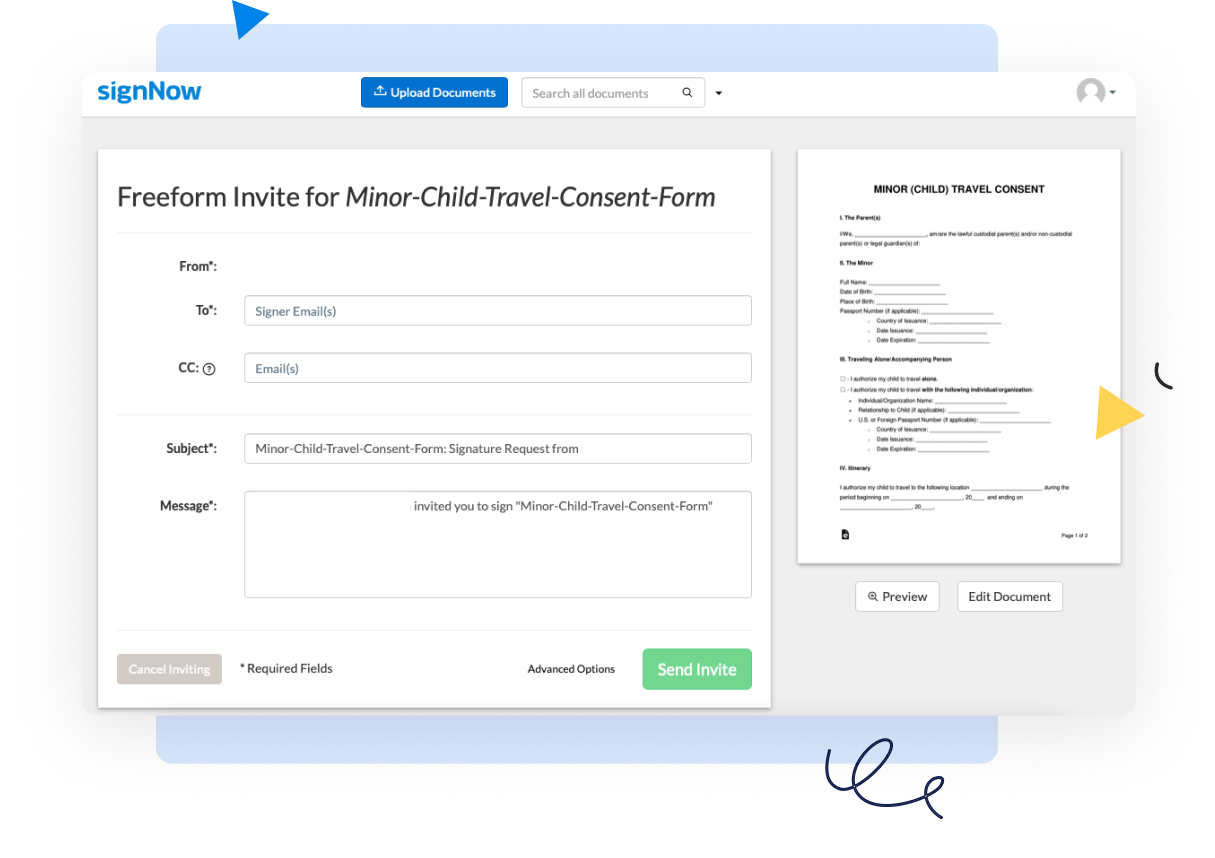
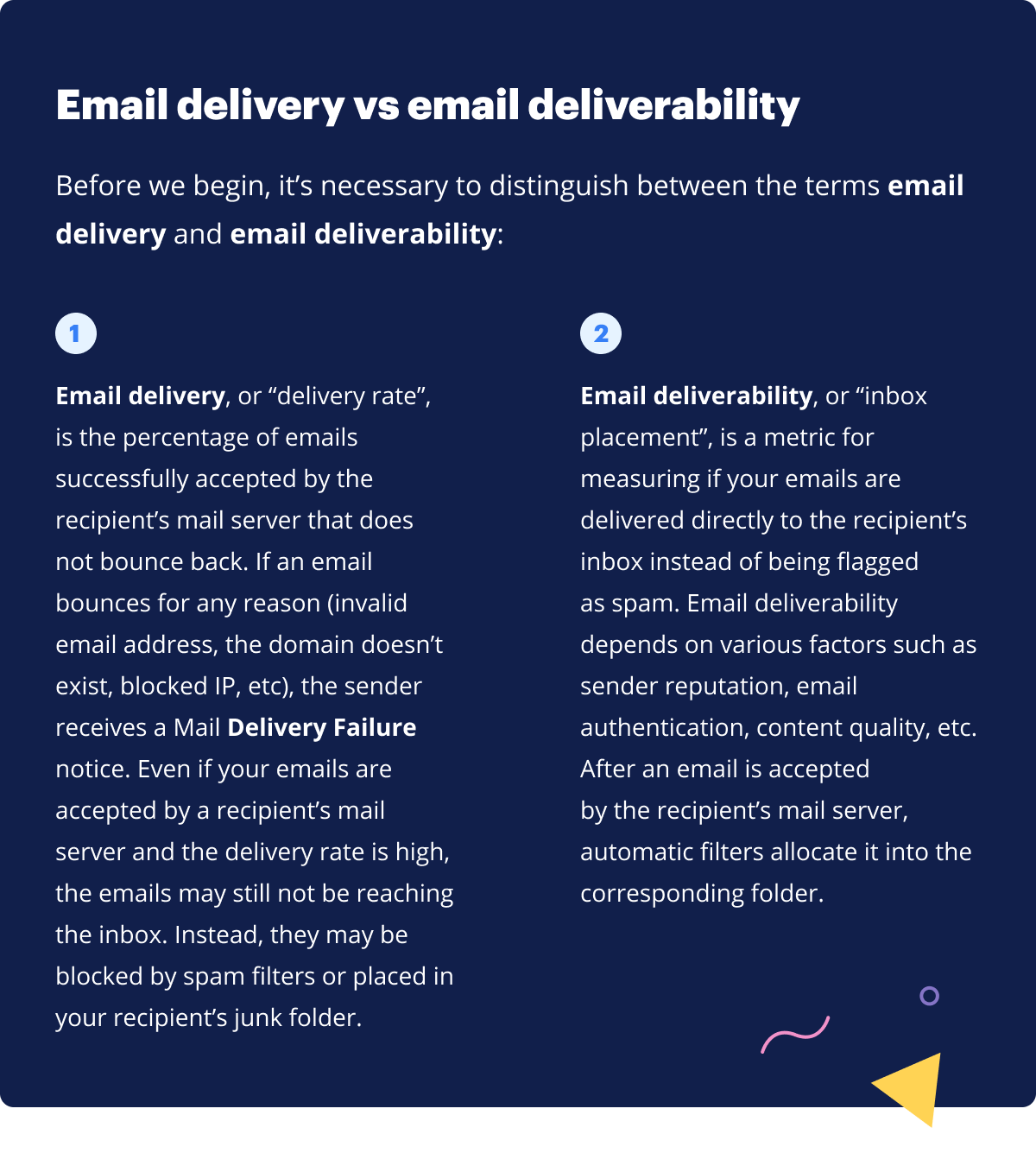
How to prevent emails from going to spam
![]() Use engaging subject lines consistent with your email’s content
Use engaging subject lines consistent with your email’s content
An email subject line can compel a recipient to read your message. Think of a concise and catchy subject line that is consistent with the content of your email. Not only are misleading subject lines considered poor etiquette, but they are also against the law, according to international email spam laws.
Research suggests that 54% of users feel tricked into opening an email based on a misleading subject line. Here are some examples of misleading subject lines that can trigger spam filters:
|
RE: [Your Subject] or FW: [Your Subject] are typically flagged as spam when sent to an account for the first time. |
|
|
Leading questions (e.g. “Did you hear about…?”) may make an email recipient question if they’re familiar with the sender. |
|
|
Exaggerated statements and sensational claims. |
|
|
Subject lines with multiple punctuation marks or written in all caps. |
|
Follow the tips below to craft a compelling email subject line:
|
keep the length of a subject to 50 characters |
|
|
use action-oriented verbs to make it more engaging |
|
|
make it consistent with the body of the email |
|
|
refrain from using emojis in business correspondence |
|
|
personalize the subject line by including information relevant to the recipient |
|
|
don’t use click-baits or misleading/deceptive messaging |
|
![]() Avoid using email spam trigger words
Avoid using email spam trigger words
An email goes into a junk folder if it contains words that trigger spam filters in addition to other items listed in this blog. Spam trigger words are suspicious words and phrases typically associated with schemes, scams, freebies, gifts, and so on. Email spam trigger words can be divided into six groups: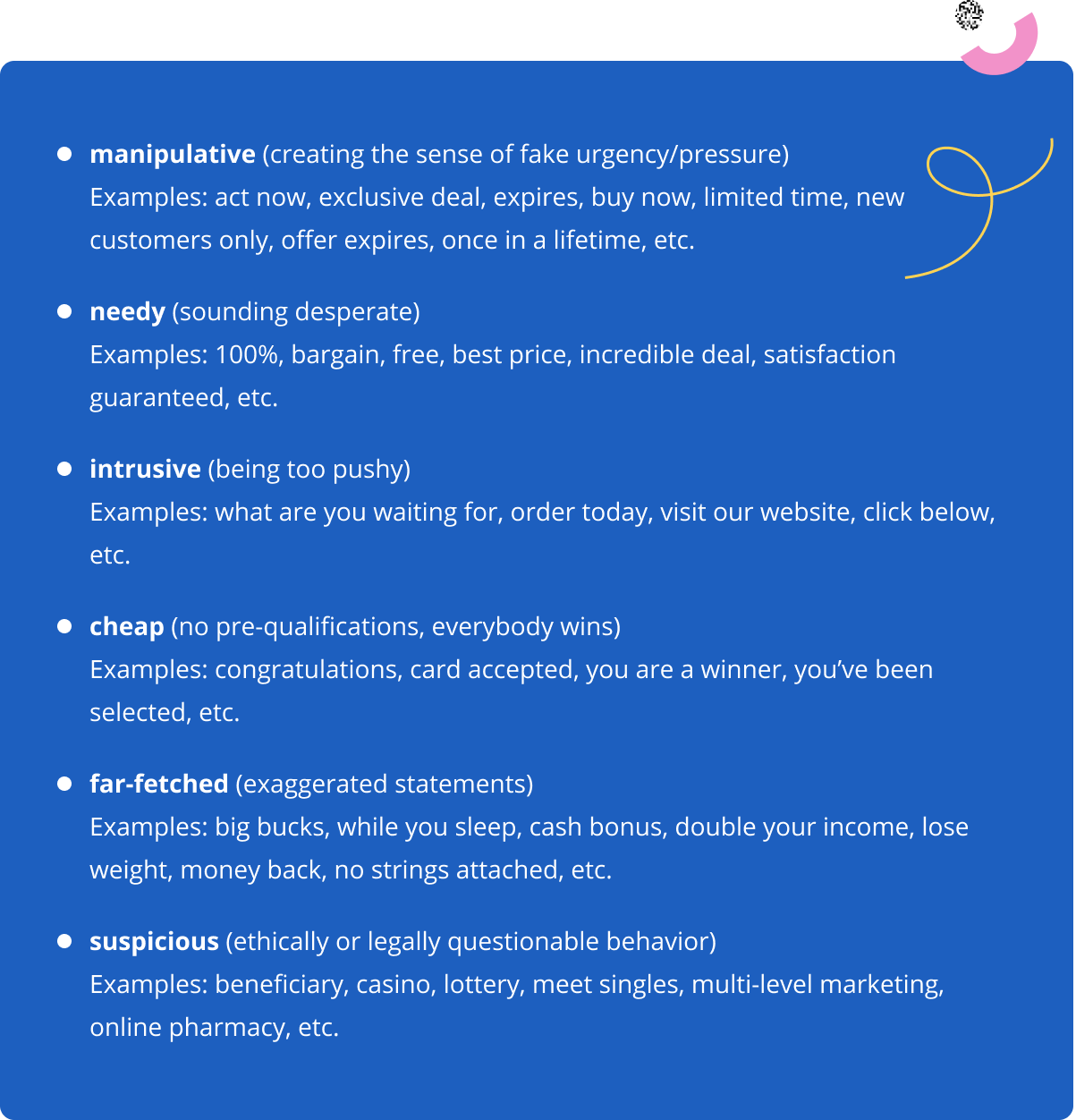
Take note: Modern spam filters can accurately recognize the context of a message, so relevant emails are no longer automatically marked as spam for phrases like “visit our website” or “limited time.”
The full list of email spam trigger words and phrases can be found online.
![]() Craft a personalized body of content
Craft a personalized body of content
Personalization is an email marketing technique that uses customer data (geographic location, age, etc.) within email content to make it feel more tailor-made. Research suggests that emails with personalized subject lines have 26% higher open rates, while segmented email campaigns have a 760% ROI.
Common personalization tactics include:
|
sending follow-up emails based on the last engagement the recipient had with your company |
|
|
ending an email with a personal signature from a company representative |
|
|
including a relevant call-to-action for an offer that the recipient may find useful |
|
|
making email copy less formal and more personal (refrain from slang/jargon). |
|
Take note: Using a recipient’s first name in the email subject line or greeting is not personalization, but rather an introduction of further personalized content. It’s worth addressing a recipient by their name only if you’re certain it is their actual name.
![]() Create a compelling CTA (call-to-action)
Create a compelling CTA (call-to-action)
In marketing, a call-to-action most often refers to a phrase, button, or hyperlink that compels an email recipient to act in a specific way – whether it’s visiting a website or e-signing a document. Here are some tips to help you craft a persuasive call to action:
|
Use actionable (dynamic) verbs to drive an email recipient to action. |
|
|
Create urgency with your CTA copy, but don’t come off as pushy, annoying, or forceful. Convince your email recipients they’re missing out on something important unless they take immediate action. |
|
|
Use first-person pronouns, such as I or my to make your call-to-action more relatable. Research suggests the use of first-person language can increase click-through rates by 90%. |
|
|
Depending on the size of an email, it’s always a good idea to include several CTAs. Feel free to repeat your CTA in a postscript to get more clicks. |
|
|
No matter where you place it, make sure your CTA stands out. |
|
Pre-send spam testing allows you to check if your email will make it to a recipient’s inbox, or if it’s likely to be flagged as spam. Use spam checker apps like Mail Tester, SendForensics, or MailGenius to examine the “spamminess” of your emails.
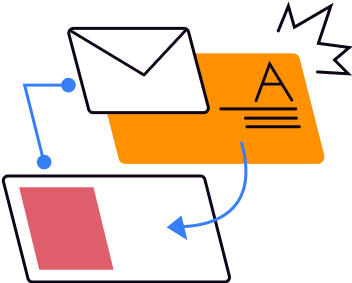
Most email spam checkers have a similar mode of operation. The program tests authentication issues, runs the sender’s IP address through multiple blacklists, reviews email content, and checks it with common spam filters (Barracuda, SpamAssassin, etc.). After that, the spam checker provides you with a spam score and/or itemized feedback that points to specific aspects that need improvement.
![]() Ask users for permission before sending emails
Ask users for permission before sending emails
International email laws, such as the CAN-SPAM Act and GDPR, require the sender to obtain a user’s permission before sending emails. You can send emails only if users have given their affirmative consent to receive them (for instance, by subscribing to a newsletter or whitelisting a sender’s email address).
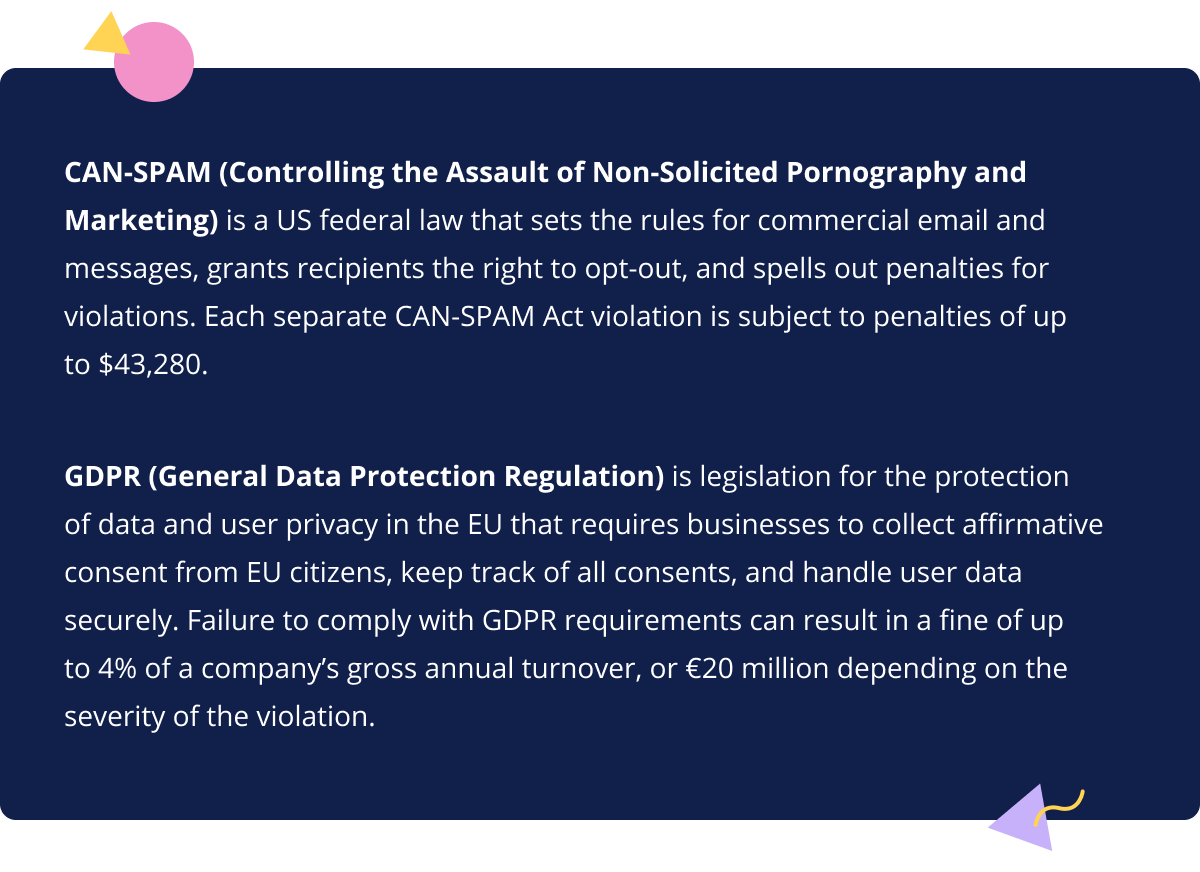
Here are some instances where sending emails can result in legal implications:
|
the mailing list was purchased from a third-party |
|
|
email addresses were collected from participants of live or online events for registration purposes |
|
|
it’s a list of employees or social media followers. |
|
In case you intend to email the addresses obtained in any of the above cases, you’ll need to ask for user permission first.
Take note: A list of users who have registered on your website and agreed to the Privacy Policy doesn’t apply to mailing purposes either. To ensure that your sending is legal, these users must tick a box indicating that they agree to receive emails from you.
![]() Implement a double opt-in
Implement a double opt-in
A double opt-in is an email subscription method when users are added to a mailing list only after they’ve confirmed their subscription twice. First, a user signs up for a newsletter, or email marketing list, and then a confirmation email is sent out to the user with a link to reaffirm their subscription. By clicking on the link, the email recipient will acknowledge their awareness of being added to your mailing list. This way, you’ll obtain the positive consent required to send emails to contacts.
Double opt-in benefits include some of the following:
|
fewer spam addresses and Bots on your mailing list |
|
|
fewer spam traps (email addresses that belong to a blacklist, an ISP, or spam filter, currently used for reporting purposes) |
|
|
fewer typos and syntax errors |
|
|
confidence that an email address is valid and belongs to a real person |
|
|
sender reputation protection. |
|
![]() Get whitelisted by your email recipients
Get whitelisted by your email recipients
Whitelisting increases email deliverability and reduces the odds of your message being placed into spam for no reason. Getting whitelisted means your email address is added to the recipient’s approved senders list. Whitelisting tells an email client that the sender is known and trustworthy. Emails from a whitelisted contact will land at the top of an inbox and out of the spam folder.
Whitelisting may result in a higher sender score, less email filtering, and better throughput limits (ability to send more emails faster). The easiest way to get whitelisted is to ask an email recipient to add your email to their address book. It’s always a good idea to include instructions on how to do this in your first email.
![]() Validate email addresses on your mailing list
Validate email addresses on your mailing list
Invalid email addresses on your mailing list can result in a higher spam placement rate. Your sending IP address can be blocked if emails are sent to inactive addresses despite repeated delivery errors. To keep your mailing list healthy, use email validation tools such as TheChecker, Neverbounce, or Snovio.
Validators examine if email addresses on your mailing list are owned by real people. Most email validation tools have a similar mode of functioning. Upload a list of email addresses from your computer or import it directly from a cloud service. Once your mailing list is completely validated, download a report with insights into different deliverability status indicators.
In a nutshell
With signNow, you can easily customize your message in the signing invite within a matter of seconds and email it to one or multiple signers. Follow email best practices to ensure that your emails avoid the spam folder and land directly into your recipient’s inbox.