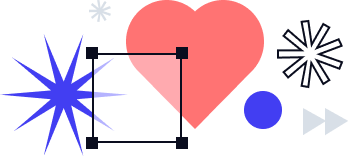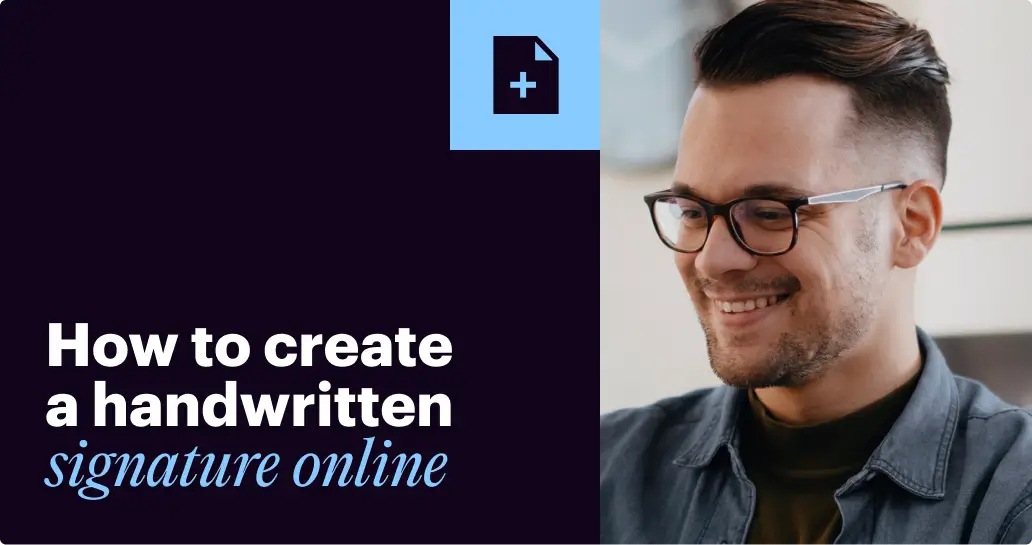
Over the past few years, how we sign documents has significantly transformed. A recent airSlate survey revealed that two-thirds (75%) of e-signature users among small and medium-sized businesses already sign documents electronically. Surprisingly enough, many of their peers still use handwritten signatures in their daily operations.
This preference often stems from various reasons, including concerns about the legal validity of electronic signatures and hesitation to adopt new technologies.
But what if you didn’t have to sacrifice the speed and efficiency of document workflows for the personal touch of a handwritten signature? Some apps allow you to create a handwritten signature for online use in less than a minute.
In this blog, we’ll walk you through the five ways to make signatures online that teams and businesses can use for quick tasks and complex document workflows. Also, you’ll learn a few tips and tricks about how to make a signature on Windows and macOS. Let’s get started!
Top 5 ways to create a handwritten signature online
Despite fast-paced digital adoption and the growing number of eSignature apps, some business users still prefer tools like signature makers for quick tasks. Signature makers, also known as signature generators, are basic tools used to create online signatures to sign documents. These tools typically have limited functionalities that allow drawing or typing a user’s signature, customizing it, and downloading it to insert into electronic documents.
Using simple tools won’t suffice when it comes to complex workflows that involve multiple signers. airSlate SignNow offers teams and businesses a vast selection of features, including document generation, contract management, and negotiation, and highly secure document retention for a reasonable price. With SignNow, businesses can speed up their document approval times, elevate team productivity, and delight customers with an intuitive signing experience inside the applications they already use and love.
Take a look at the list of online signature makers that can be used to create a handwritten signature in less than a minute:
1. airSlate SignNow
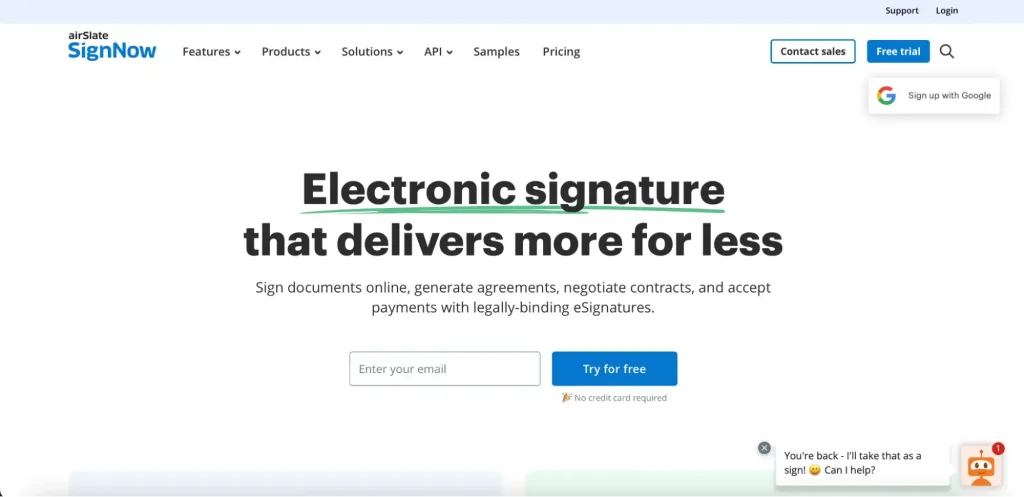
airSlate SignNow is a comprehensive eSignature solution used by small-to-medium-sized businesses and teams. Using SignNow allows businesses to streamline document workflows, accelerate document approval cycles, and enable teams and departments to get work done faster. SignNow allows quick access to your documents from anywhere, anytime.
With SignNow, signing and sharing documents is a smooth and effortless experience — all it takes is to set up a workflow based on your business needs and send out signature invites.
Make your custom signature with SignNow’s cursive signature generator and reuse it when signing documents. SignNow offers three ways to create a handwritten-style signature for signing documents online. First, you can draw it using a computer mouse, a touchpad, or a touchscreen. Second, you can type your name or initials and select the font for your signature. Finally, there is an option to upload an image of your handwritten signature to SignNow and use it as a legally binding eSignature.
SignNow’s industry-leading security and compliance protocols keep your sensitive data protected. SignNow’s eSignature satisfies the GDPR and HIPAA regulations, has a PCI DSS certification, and meets 21 CFR Part 11 and System and Organization Controls (Type Ⅱ) requirements. Previously, SignNow introduced PKI certificates, the security technology that underlies and enables digital signatures. Recently, SignNow has also offered Qualified Electronic Signatures.
Pricing:
SignNow offers users a free 7-day trial. After that, users can choose among SignNow’s payment plans as follows:
- Business ($8 per user per month)
- Business Premium ($15 per user per month)
- Enterprise ($30 per user per month) when billed annually
- The Business Cloud plan with access to the entire suite of tools starts at $50/user/mo, 5 users minimum
- SignNow offers a usage-based pricing option for enterprises sending over 1,000 signature invites annually. SignNow charges $1.50 per invite, with volume discounts available for over 3,000 invites.
Target businesses: Small-to-medium-sized businesses and enterprises
Legal compliance: Yes
2. DocHub
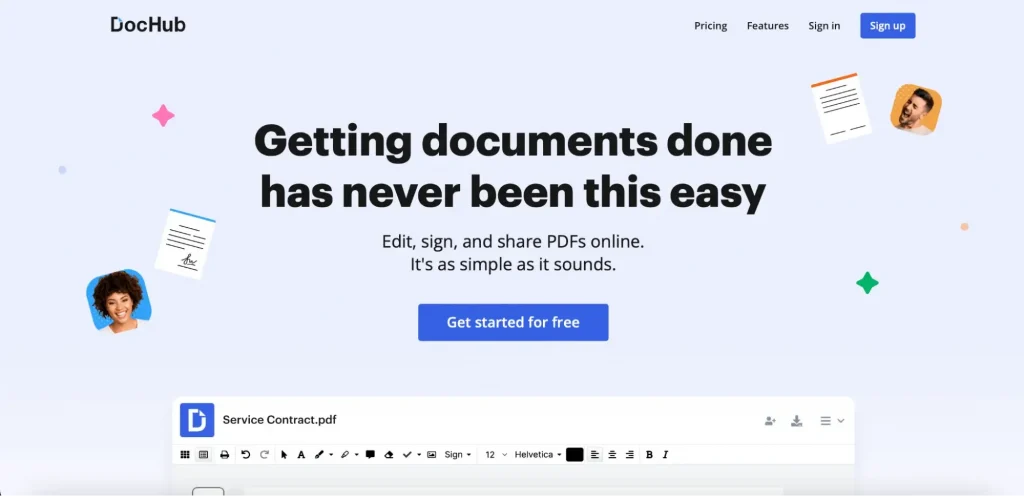
DocHub is an online PDF editor with electronic signature features. It has a free version for those who need to work on their documents occasionally, and can serve as an online signature maker that allows for uploading documents or using a template to add the required fields.
DocHub’s free plan allows for 3 email attachments a day, which is convenient if you need to send documents via email. Signers get an email, click on the link to see the document, and can sign it on any device.
To save time, you can use document templates that can be reused many times to create unique documents. After making a signature online, you can download it to sign digital documents like contracts, forms, proposals, Word documents, PDFs, and more.
You can create a free account with some limitations, like three signature requests per month. Also, DocHub offers a Pro subscription plan for $10 per month with unlimited requests, premium tools, and more.
Pricing: Free (with limitations) and payment plans starting from $10 per month
Target businesses: small-to-medium-sized businesses, teams
Legal compliance: Yes
3. WiseStamp
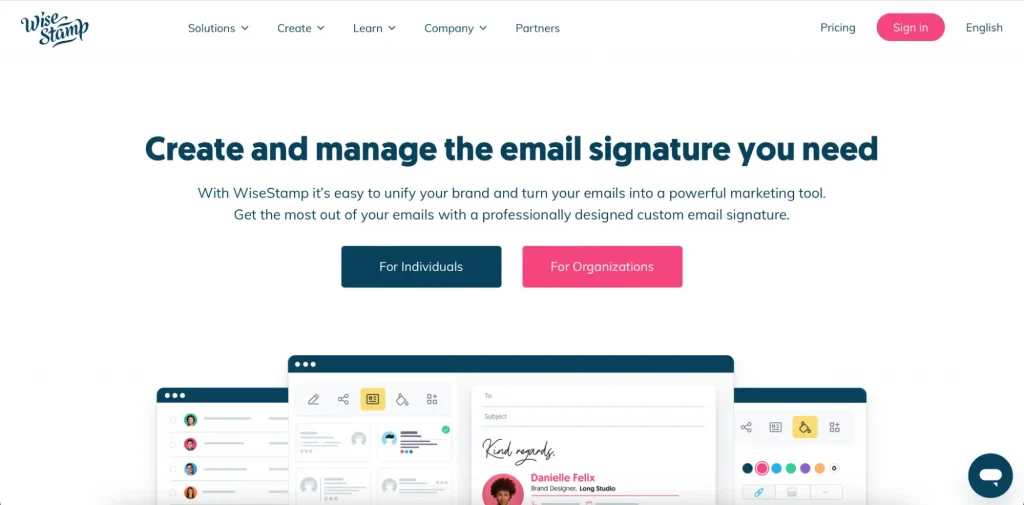
WiseStamp is an online signature generator that creates professional email signatures in minutes. The Solo Free plan allows you to create a personalized signature and use your mouse, touchpad, or touchscreen. After that, download an image of your signature as a PNG file and add it to a PDF, DOC, or email signature. WiseStamp’s functionality is limited; you can only draw your written signature and download it to your PC. This solution is perfect for personal use but isn’t very practical for teams and businesses.
Pricing: Free
Target businesses: freelancers, professionals
Legal compliance: No
4. SignWell
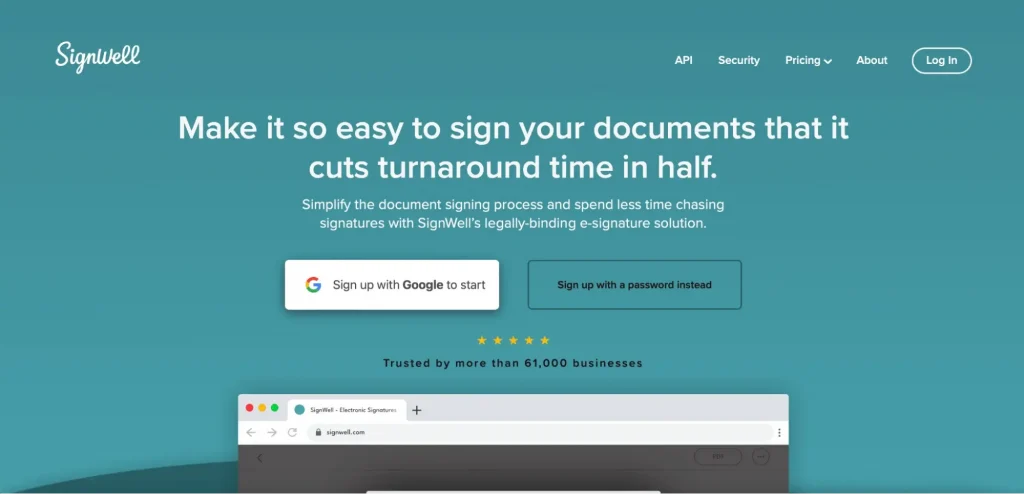
Another handwritten signature generator you should consider is SignWell. SignWell offers electronic signature functionalities, such as the ability to create a signature by typing or drawing it on your device. The document editing features of this solution are limited to adding certain types of fillable fields in which the signers can fill in text, dates, initials, and signatures. After a document has been finalized, you can send it in one click.
SignWell offers several subscription options, including a free subscription plan. However, a free subscription can only accommodate the needs of individuals who need to sign no more than three documents a month. A personal account will cost $8 per user per month when paid annually. Businesses can opt for a corporate account that three senders can access for $24 per month. You can pay $8 for each additional user who needs access to SignWell.
Pricing: Free (with limitations) and payment plans starting from $8 per user per month
Target businesses: personal and business users
Legal compliance: Yes
5. Signature Maker
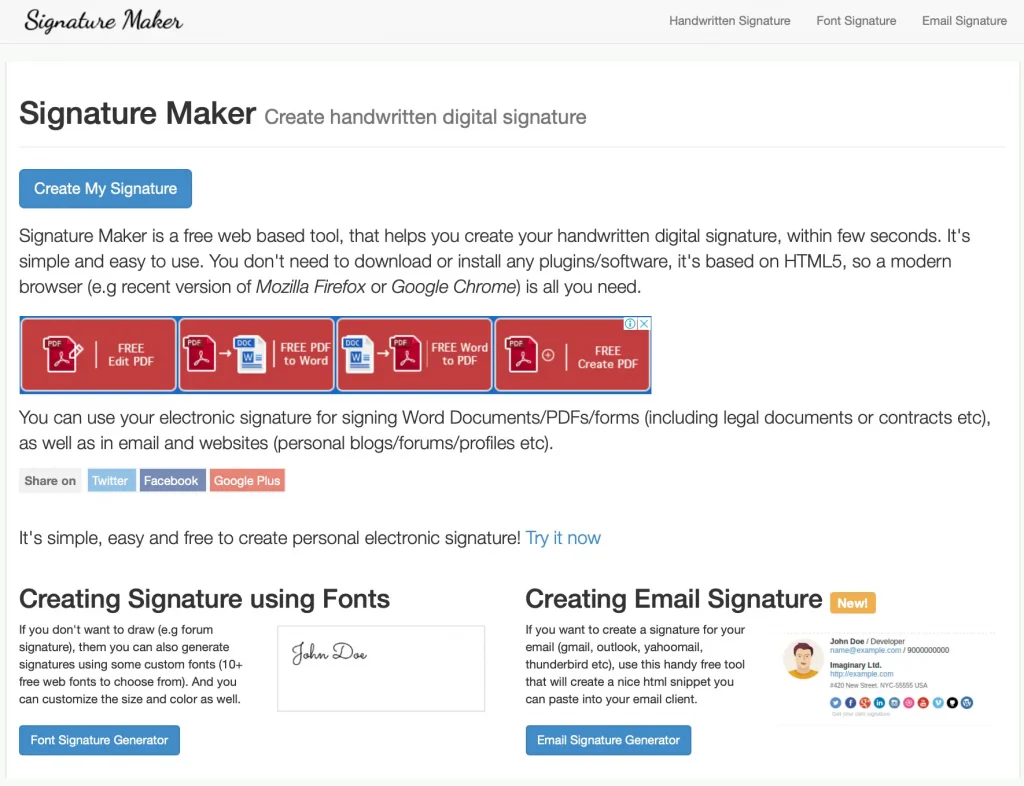
The simplest electronic signature generator on our list is Signature Maker. It also allows for either drawing or typing your signature online. Users can customize their online signatures by picking a pen color and width. After drawing your signature, click Save to download its image. If you type your signature, you can select its font, size, and color. You can also download a picture of your signature and use it on the documents you need to sign.
It’s also possible to create an email signature with this service. It helps create an HTML snippet that you can paste into an email to your client. To ensure security, the service automatically deletes all generated signatures after 15 minutes. This tool is free, but its functionality is limited and doesn’t really fit the needs and requirements of a business.
Pricing: Free
Target businesses: personal use
Legal compliance: No
How to create an electronic signature using SignNow
SignNow is an eSignature solution for teams and businesses of all sizes that can be used to store documents, send signature requests, and create complex workflows that meet your business needs.
To create a signature online, log in to your SignNow account and pick a document you want to sign. There are several options on the Homepage:
- select an existing document or template from your SignNow Documents folder
- import a new document from your device
You can work with the most popular document formats like PDF, DOCX, PPTX, and image file formats like JPG/JPEG and PNG.
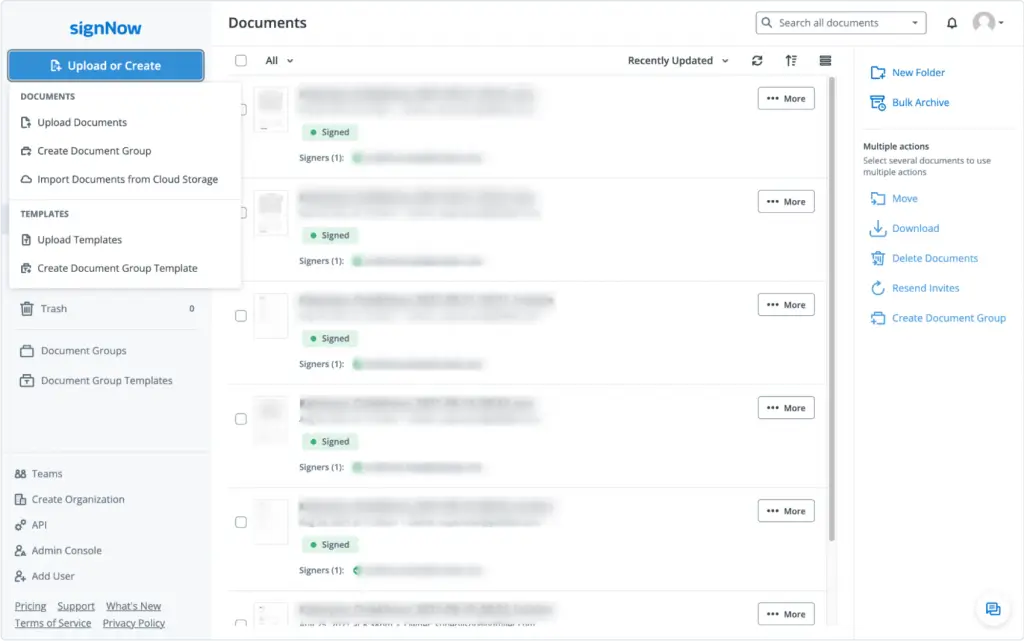
It’s possible to change an uploaded PDF document using the SignNow editor before signing it or sending it to another person. Add and delete signers by clicking the Edit Signers button under the Request section in the top-right corner. There is a pop-up window for you to type the names and emails of signers. Note that you can also create a signing order for your document.
Use the Signature Field button in Tools to create fillable fields for various signers. Place the cursor anywhere in the document and click OK to save changes. If necessary, you can change the position of the signature field by dragging and dropping it.
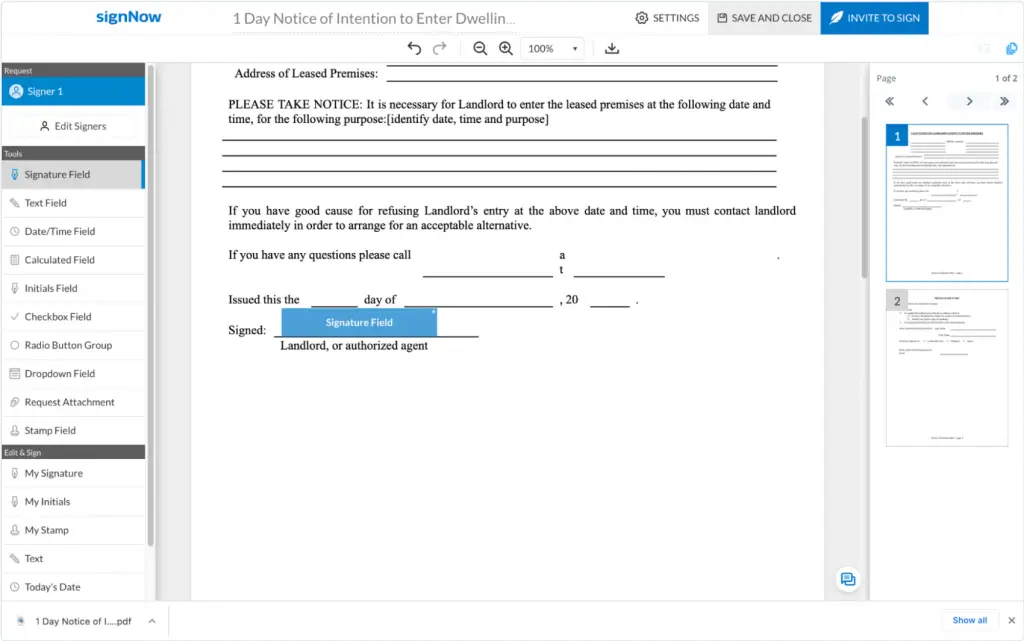
In SignNow, there are three ways to create an eSignature:
- Type. Type your full name to create a handwritten signature. Modify the signature by selecting different looks and styles.
- Draw. Use your mouse or trackpad to draw your signature in the empty field.
- Upload. Drag and drop or upload an image of your signature in JPG, GIF, or PNG format from your device. Make sure the image size is under 4 Mb.
You can create and save several signature options and set one of them as a default. In the Select Your Signature pop-up, choose your preferred option and click Set as My Default Signature.
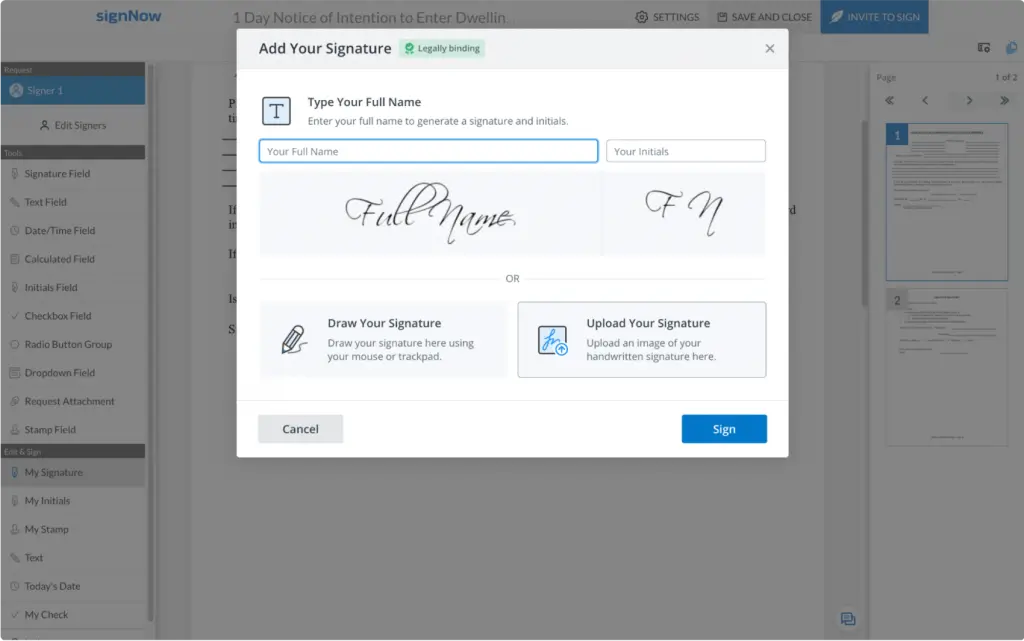
As soon as you’re satisfied with the result, use the Sign button to complete the process. To save all the changes made to the document, click Save and Close and go to the dashboard.
SignNow has a free 7-day trial which allows users to test out more advanced functionality. In addition to a powerful eSignature generator, SignNow allows for creating document templates and downloading documents with an Audit Trail. It’s also possible to merge, archive, move, rename documents, and more.
Watch the video below to learn how to create an electronic signature using SignNow:
How to create a signature in Microsoft 365 on Windows & macOS
If you are a Microsoft user, you may be wondering how to make your own signature in the Microsoft 365 solution. There are different ways to do that for Windows and macOS.
Create a handwritten signature in Microsoft 365 on Windows
To create a handwritten signature with Microsoft 365, you’ll need a scanner. Start by writing your signature on a piece of paper and scanning the page. Save the document on your computer and choose the format — BMP, GIF, JPG, or PNG. Open the file and crop the image so that only your signature is showing. Go to the Picture Tools Format tab, click Crop, and pick the appropriate size.
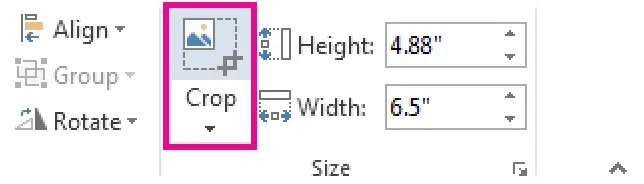
After that, right-click the image and choose Save as Picture to save the result as a separate file. To add a handwritten signature to your document, open the document and choose the necessary picture by clicking Insert > Pictures.
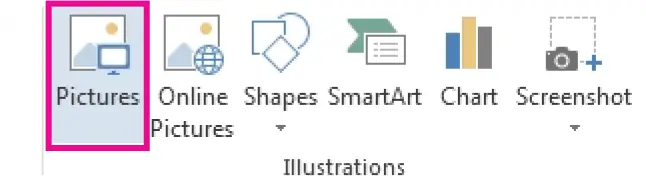
You can also add information to your signature like your job title, phone number, or email address. Save the text you want along with the picture as AutoText.
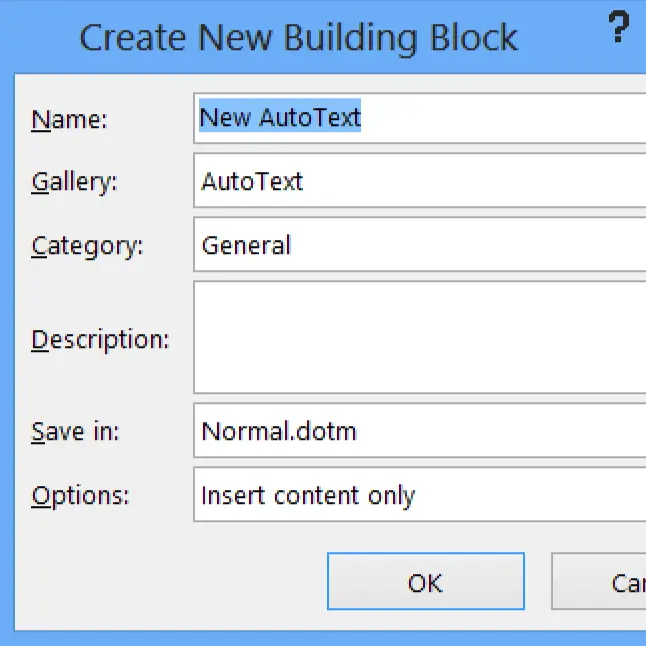
Start by typing all the text you require under the inserted picture. After that, select the picture and text by clicking Insert > Quick Parts. Choose Save Selection to Quick Part Gallery to open the Create New Building Block. Fill in all the required fields like name, gallery, category, description, and more. Remember to select AutoText in the Gallery box.
Now you can use your signature at any time by clicking Insert > Quick Parts > AutoText and choosing the name of your signature block.
Microsoft 365 offers a Signature Line feature to indicate where to sign the document. Just click where you want to place your signature and choose Insert > Signature Line. There is a Signature Setup box for you to type a signer’s name and job title.
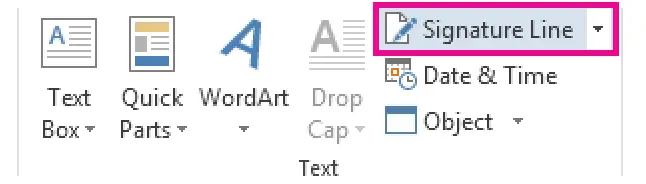
Create a handwritten signature in Microsoft 365 on macOS
The process of creating a handwritten signature in Microsoft 365 for macOS is similar to the one for the Windows operating system. You also need to put your signature on a piece of paper, scan the document, and save it as a picture in one of the standard file formats — BMP, GIF, JPG, or PNG.
Use the Insert tab to select your signature. Click Pictures > Picture from File.
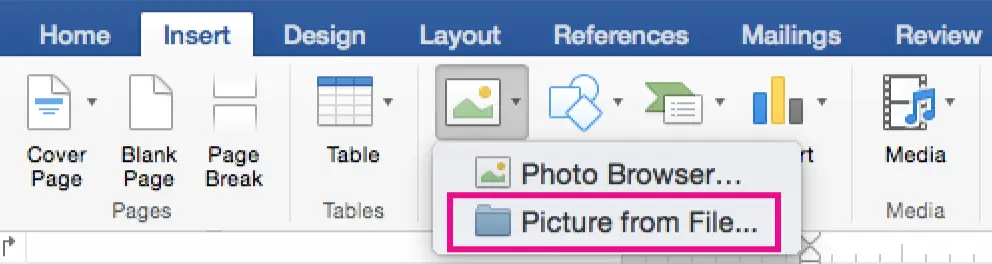
After choosing the picture you want, click the Insert button. To edit the picture, click the Picture Format tab and use the Crop button. Right-click the image and choose Save as Picture to use it in other documents.
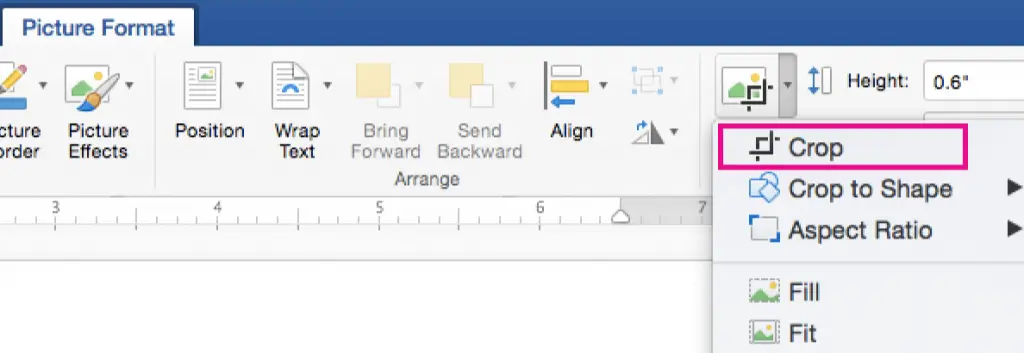
Of course, you can add information like job title, phone number, or email address to your signature and then use them together next time. Click Insert and choose AutoText to open the Create New AutoText box. Type the signature name and save changes.
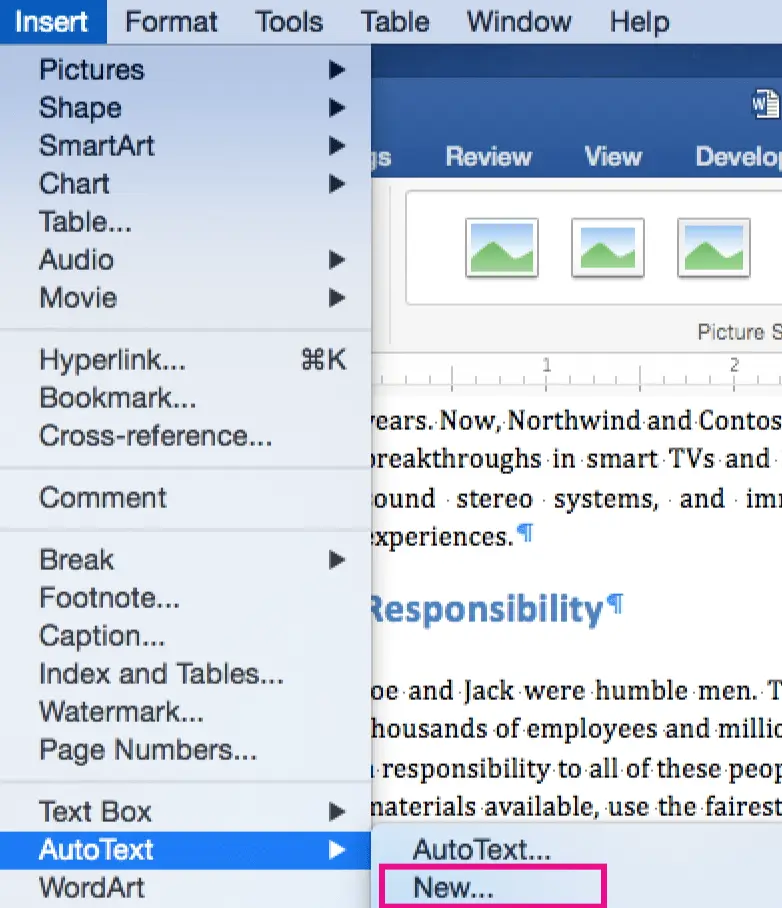
Next time you want to use your signature, choose the place where it’s inserted in the document and select AutoText > AutoText from the Insert menu to pick the signature you need.
As you can see, creating a handwritten signature in Microsoft 365 can be a real challenge. It’s obviously time-consuming and uncomfortable. This solution is suitable for personal use but wouldn’t be helpful to businesses and teams that need to sign multiple documents on a daily basis.
Keep in mind: A signature image isn’t the same as an eSignature
Spending less than a minute to digitize your handwritten signature to then insert it into an electronic document or email may sound enticing. However, using electronic signatures generated with online apps like WiseStamp and Signature Maker can be risky when it comes to data security, confidentiality, and compliance.
Keep in mind that images of handwritten signatures are not the same as legally-binding eSignatures. eSignature solutions for teams and businesses abide by industry-leading security and compliance standards in the US, Europe, and around the world to sign and send documents for signing, so you can rest assured your data is safe and secure.