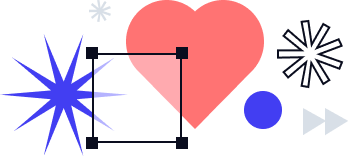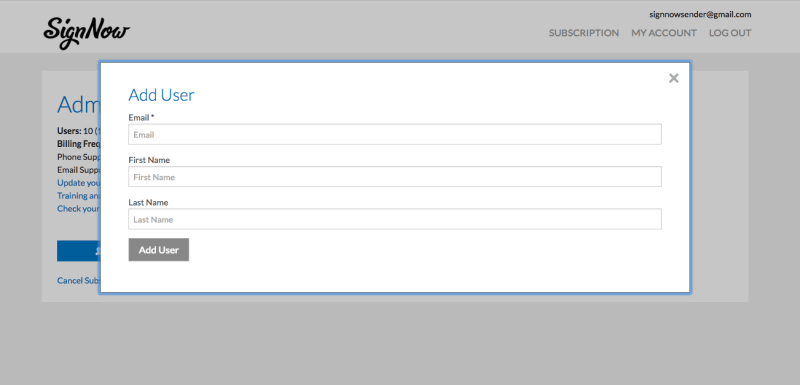
You can create SignNow teams for individual departments within your organization, like HR, Legal, and Sales. You can also create separate SignNow teams that include members from multiple departments. This allows you to restrict access to documents within specific departments (for example, restricting access to contracts to the Legal team) and also to share other documents across the broader organization.
You can create a team by clicking on the profile icon in the top right area of your browser and selecting Create Team. You should see the Create a Team popup window which allows you to name the team and invite members. By checking the Team admins can view team members’ documents checkbox, team admins can be permitted to view all team member documents. Unchecking this option restricts admins to being able to view shared team templates only.
A Business subscription allows you to create one team for your organization. A Business Premium subscription allows you to create multiple teams. With a Business Premium subscription, a user can be an admin for any number of teams and an individual team member can be a part of any number of teams. With an Enterprise subscription, Org Admins can create organizational teams that apply across an entire organization. The Org Admin can share common templates across the organization and also restrict who can create and join teams.
To find more tutorials like this one visit SignNow University.