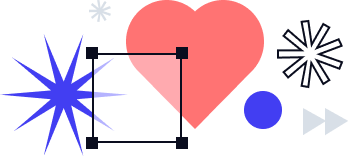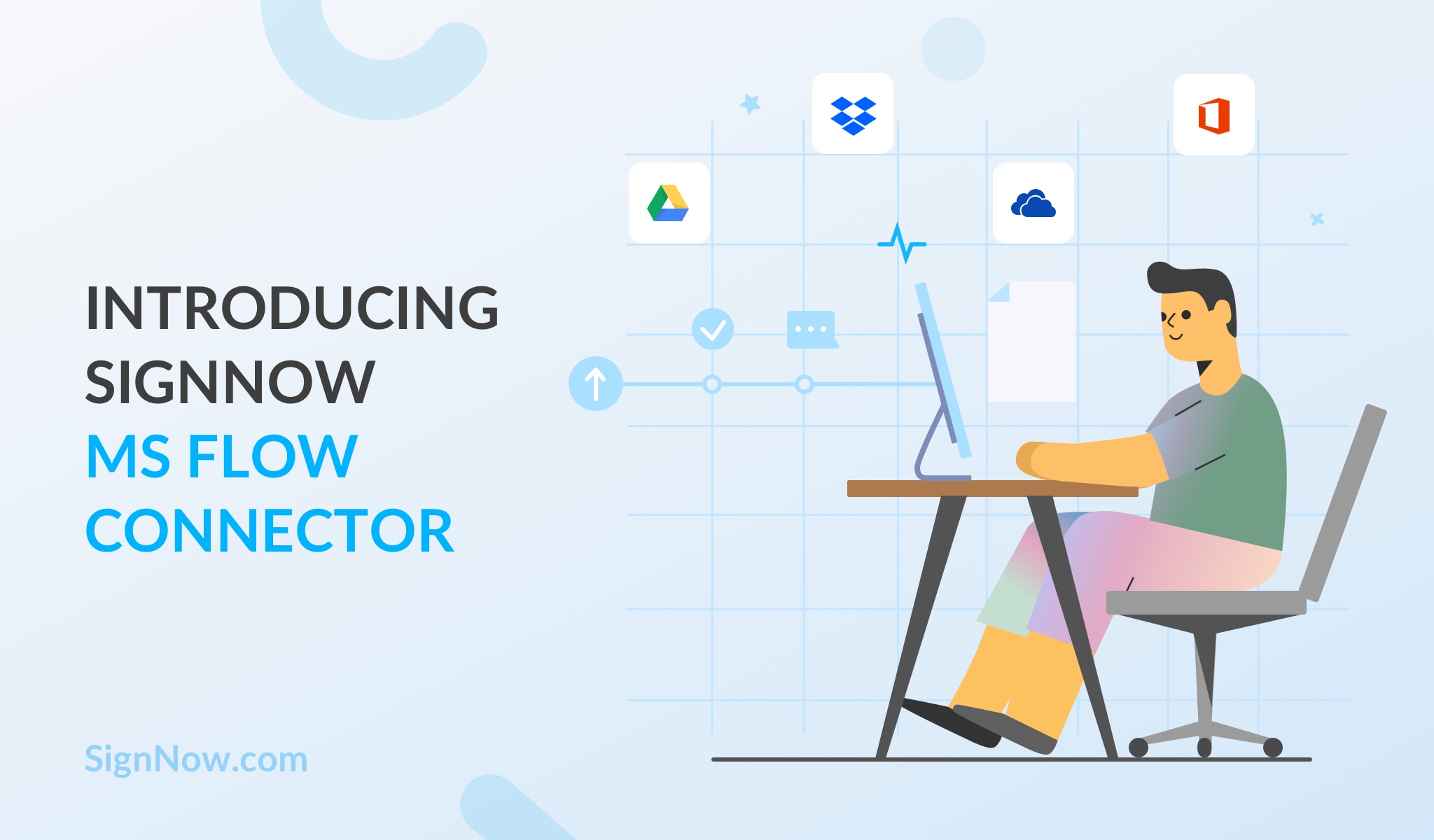
Microsoft Flow is a cloud-based tool that allows users to automate repetitive tasks. It simplifies the communication between a large number of participants and applications, by organizing coordinated multi-step workflows via so-called connectors.
By using Microsoft Flow connectors and templates, even inexperienced users can completely automate their daily work.
SignNow has developed its own connector, ensuring seamless integration of its services with a range of popular collaborative platforms supported by MS Flow. From now on, every SignNow account owner can easily customize e-signature workflows within separate services and apps—including OneDrive, Dropbox, Google Drive, Office 365 and many others.
Inside MS Flow: how it works
MS Flow allows you to provide your colleagues, customers and business partners with the opportunity to collaborate across the most common apps and services they use every day. In MS Flow, automated workflows are simply referred to as “flows”.
Let’s see what the steps are to setting up a flow:
- Start building a flow using a template or, if you can’t find a template that suits your needs, create your own custom flow from scratch.
- Add a trigger to start a flow and connect it with the app(s) you want to work with. Specify how exactly you want your trigger to operate by adding an action.
- As soon as the flow is created, you can add more steps (actions), test it or run the Flow Checker to see if there are any errors.
- Additionally, you can share the flow, export it to a .zip file package, get analytics, submit it as a template or simply delete it from the dashboard.
Top 3 features for SignNow users
With SignNow Connector for MS Flow, you can skip repetitive actions, reduce paperwork and manual data entry, as well as ensure the highest level of security for your data.
Here are some ideas on how to automate complex e-signature workflows within the MS Flow environment:
- Build personified e-signature workflows
Set up an automated flow for sending out documents for signing. Use the Signing Link feature to generate a link to the document and share it in order to get it signed.
- Collect signatures from multiple signers at once
Set up a flow to automatically get your document signed by multiple recipients in a specified order. To use this feature, you should have a template containing fillable fields assigned to at least two signers.
- Prefill documents with data
Create a flow to get your contracts and agreements pre-filled with data from a CRM, or do it the other way around and import data from a completed document to CRM fields.
Getting your hands on it
In the video below, you can see the description of a simple flow that allows users to automate the process of sending documents for signature from SharePoint:
- To start with, choose a SharePoint trigger for the selected item.
- Then select the SharePoint site and list where the document is located.
- Add the Upload Document action from the list of SignNow actions (to send a document for signature, you need its copy uploaded to your SignNow account).
- Identify the document you’d like to upload (specify the Document ID).
- Add the Invite to Sign action to have the document sent for signature.
- Specify which document has to be signed and add the signer’s email.
Thanks to this flow, every time a new document appears in the designated SharePoint folder, it will be automatically sent to the recipient—without the necessity of adding a signature field manually for every new document.
SignNow provides a wide range of integrated solutions for individuals and businesses of all sizes. And SignNow’s integration with Microsoft Flow makes for an even more rewarding electronic document management solution for businesses. Get extra functionality and save your time and resources.