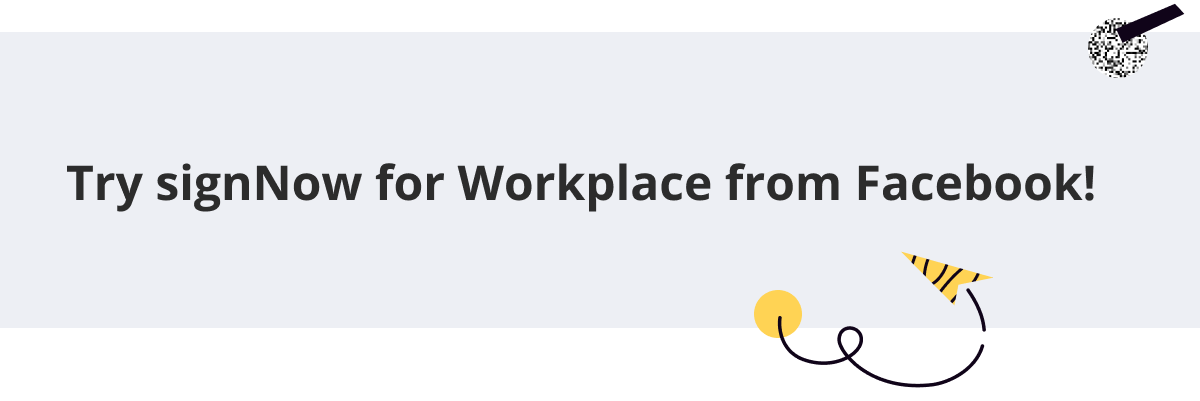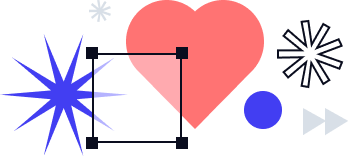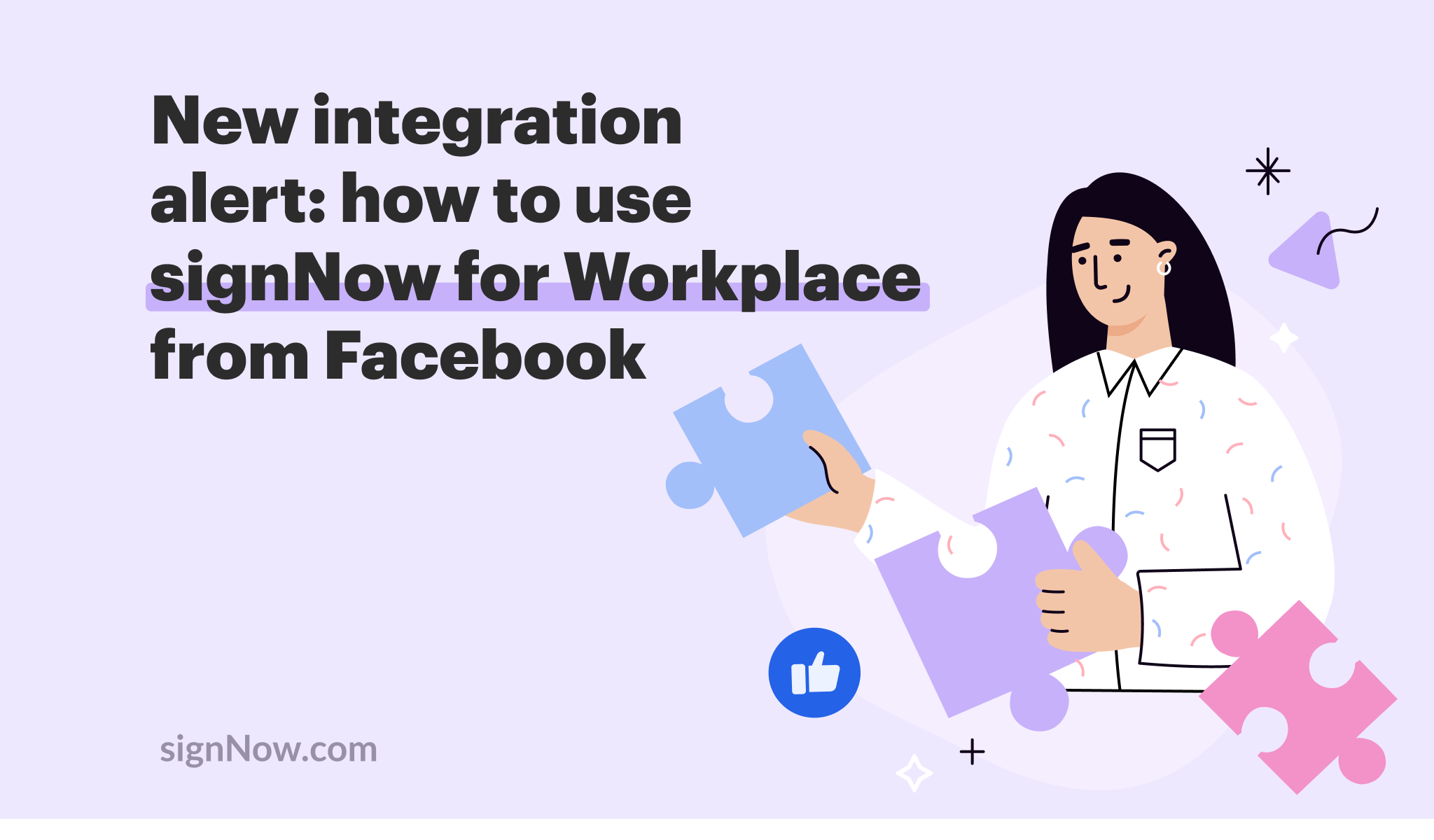
To help SMBs and enterprises do their best work in the most efficient way, signNow offers over 200 app integrations with popular CRM systems and cloud platforms. These integrations allow every signNow account owner the ability to create and set up e-signature workflows while logged in to the app they use and love.
Recently, signNow’s list of popular integrations experienced a surging renewal with the newest signNow for Workplace from Facebook integration. In this blog, we’ll walk you through the ins and outs of setting up the signNow Chatbot for Workplace and show you how to create signature workflows using the integration.
What is Workplace from Facebook?
Ever since its official launch in October 2016, Workplace from Facebook has evolved into a powerful platform for team collaboration aimed at helping employees exchange information and interact with each other virtually. Similar to Facebook, Workplace allows users to share content, react to posts, and even host live streams for speaking to their team. In 2021, Workplace from Facebook began shifting its strategy towards becoming an enterprise teamwork platform by adding new features and integrations.
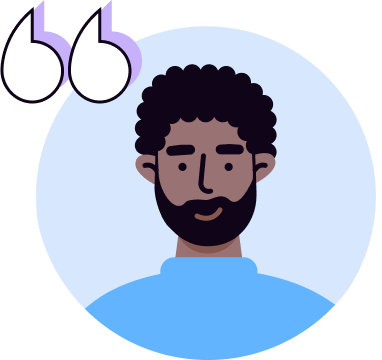
Workplace is … moving from just being a place where you communicate and engage with fellow employees or with your org, [to become] a place where you get work done.
Ujjwal Singh, Head of Product at Workplace from Facebook
In January 2021, the platform added two key features – the Safety Center admin panel and Live Video update – in response to the needs of users switching from a mixed mode of work. According to Mr. Singh, “a mixed mode” allows people to choose in favor of working remotely more often than before 2020. Here’s a quick review of the new features added to Workplace from Facebook:
|
Safety Center admin panel builds on the existing Safety Check functionality to help organizations communicate with employees during a safety incident and track key metrics. |
|
|
Live Video update allows for multiple presenters in a single Live session as well as sharing the same Q&A. As soon as a broadcast is finished, the platform allows for immediate access to key metrics (video time, viewers, comments, and reactions). |
|
And most importantly, Workplace from Facebook is introducing third-party integrations that will allow users to collaborate and enhance productivity while staying on the platform. The signNow Chat Bot for Workplace is one of those integrations.
What is the signNow Chat Bot for Workplace?
The signNow Chat Bot for Workplace allows users to amplify their team’s productivity, collect e-signatures faster, and maintain visibility into the e-signing process. Send documents and templates for signing while chatting with friends or teammates on any desktop or mobile device within Workplace.
For instance, you can communicate with your designer in Workplace Chat and send them a freelance agreement to review and sign — all without leaving your Workplace. Your designer receives a notification in Chat with a link to the agreement where they can instantly sign it on their smartphone or laptop. Once the agreement is e-signed, you will receive the signed document in the signNow Chat, where you can share or save it to your device.
The signNow Chat Bot has two types of settings – one for users and one for system administrators. Follow the step-by-step instructions below to set up signNow for Facebook Workplace according to your needs.
How to set up the signNow Chat Bot as an admin
Workplace from Facebook currently has over 60 integrations that can be found in the Workplace Integration Directory. In cases where the signNow Chat Bot is used enterprise-wide, make sure that only a System Admin is authorized to install and/or delete an integration.
|
Go to the Admin Panel > Integrations tab and click the Browse Integration Directory button at the bottom of the screen. |
|
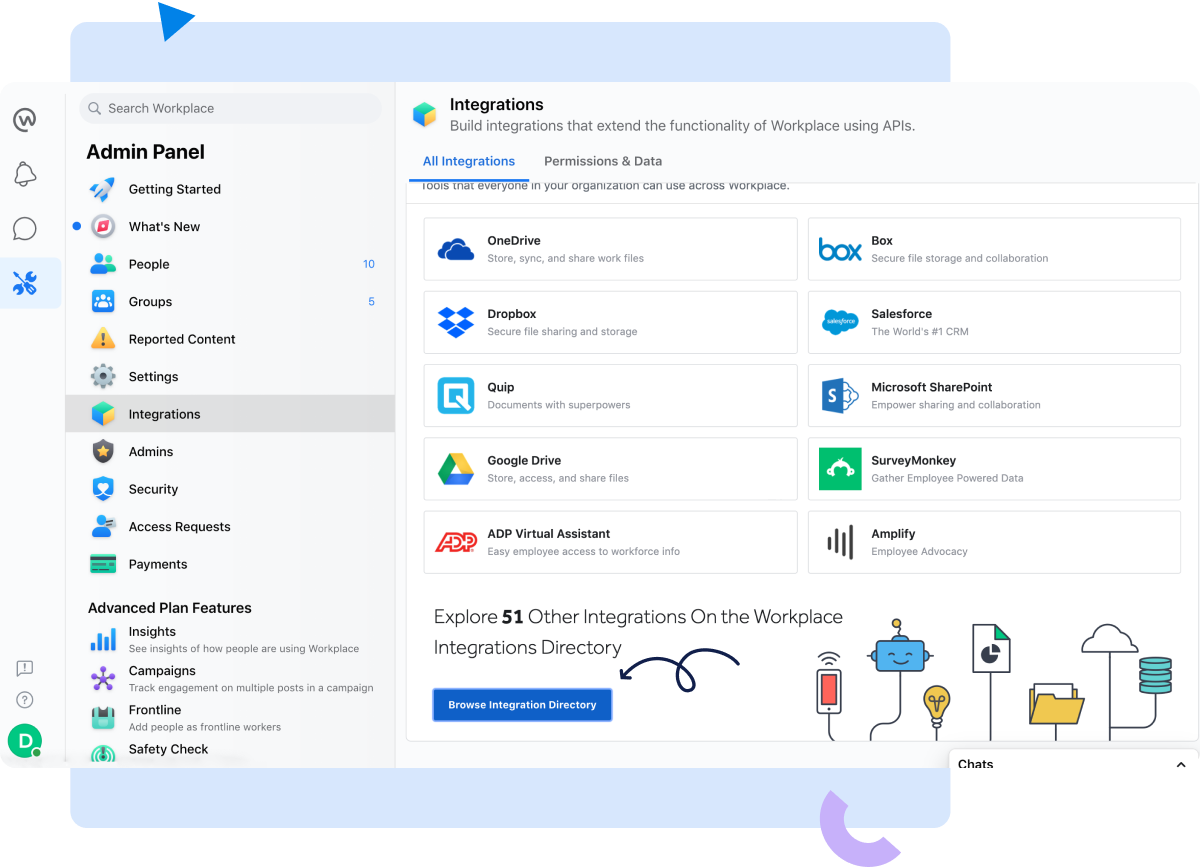
You will be redirected to the Integration Directory where you can search for the necessary integration. Alternatively, you can choose the integration you need from the Featured and/or Popular sections as well as in the Categories list on the left side of the Integration Directory.
|
Type signNow in the search bar and press Enter to open the integration listing page. Then, select Add to Workplace. |
|
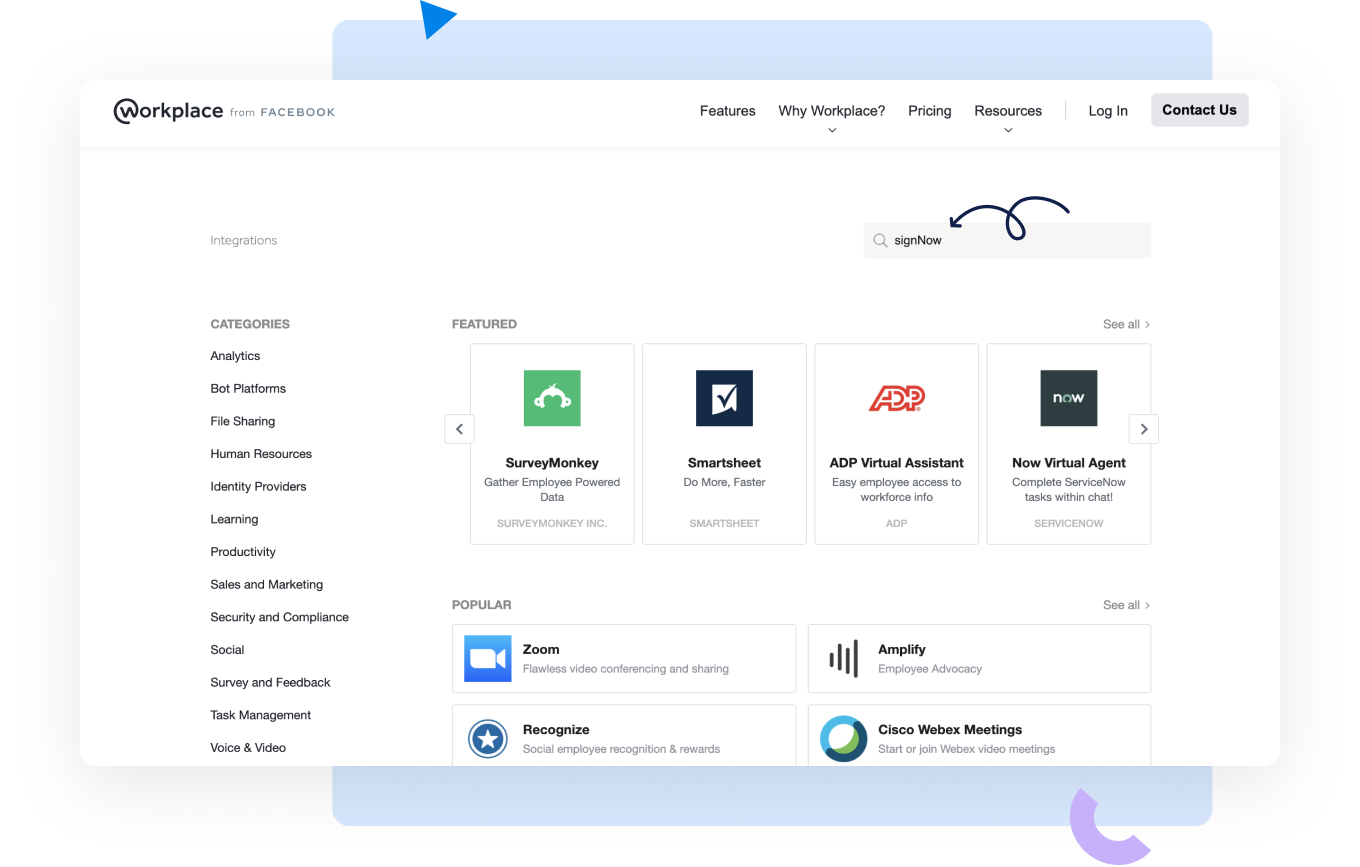
|
In the open window, select what groups will have access to the integration. The group-based permissions will only apply to All groups or Specific groups. Select the necessary group and apply the settings by clicking Add to Workplace. |
|
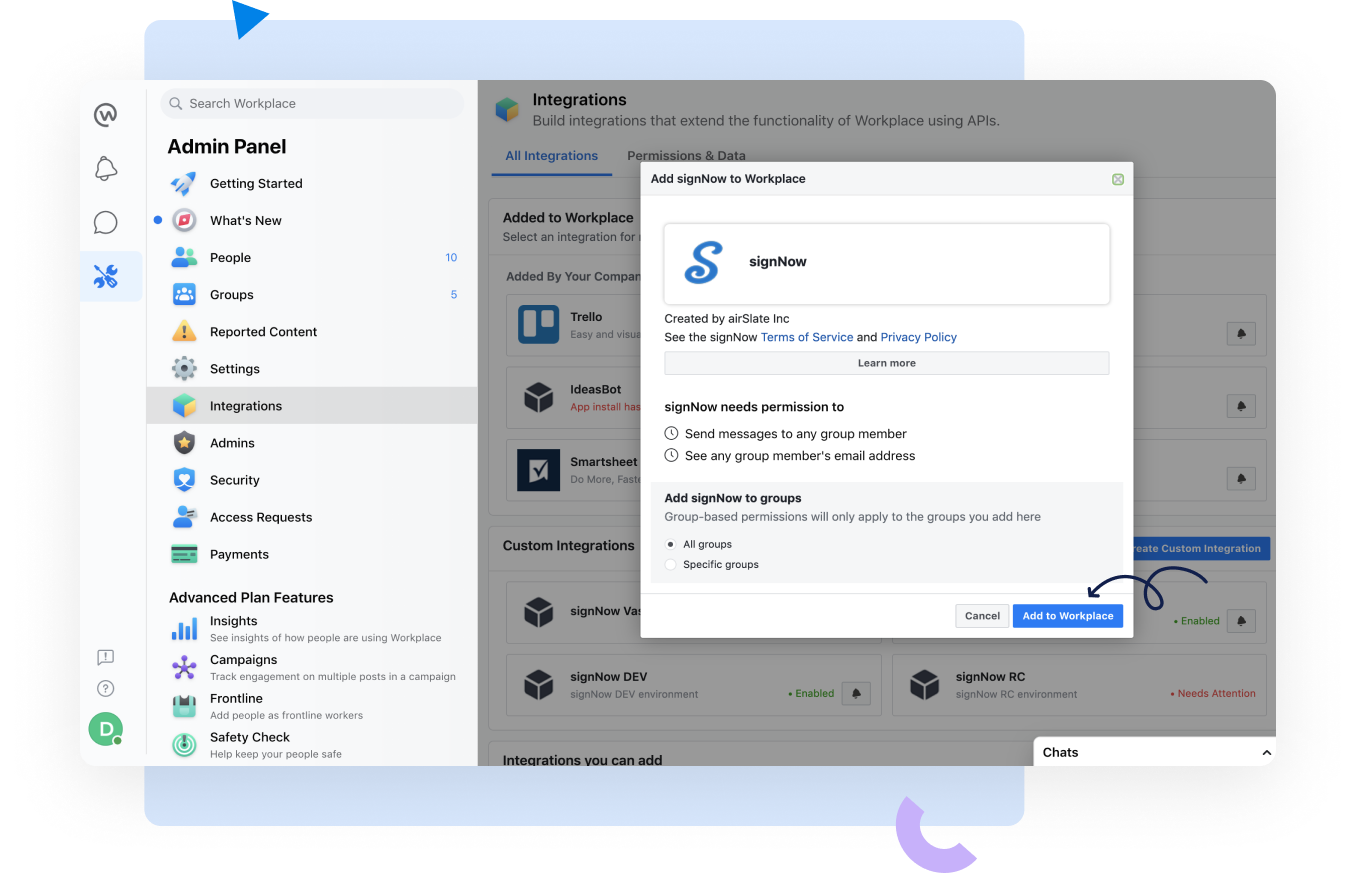
|
Finally, you can notify your group members about the signNow integration. It’s possible to either notify members of all groups added or choose specific groups to notify. Once you’ve selected the option that fits your purpose, click the Send button. |
|
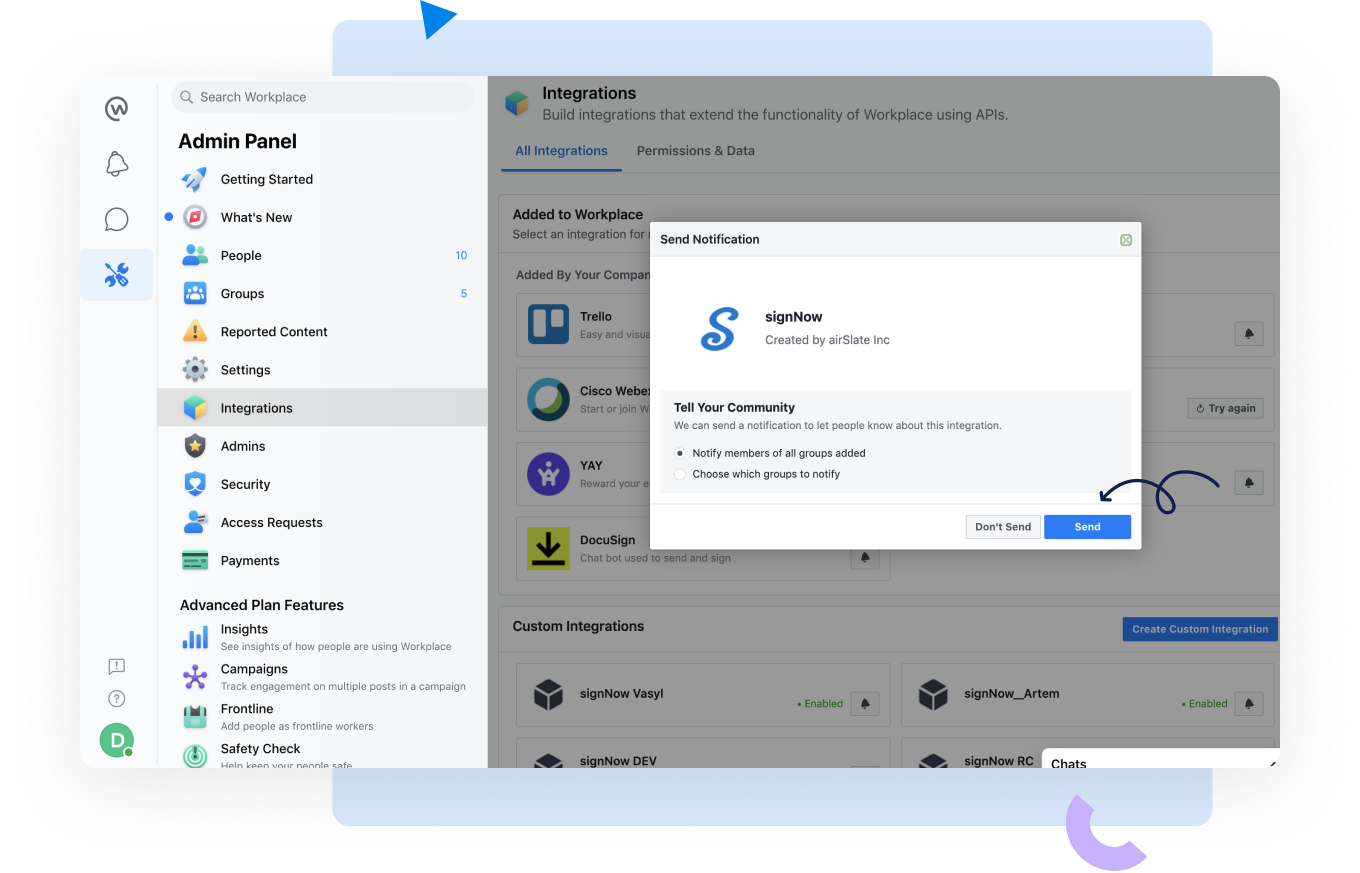
After that, every user with permission to the integration can start using the signNow Chat Bot.
How to set up the signNow Chat Bot as a user
Only users with a Workplace Essential or Workplace Advance subscription can set up the signNow Chat Bot.
|
In your Workplace Home, the list of available Bot integrations can be found under the Bots section on the left side of the screen. To add the signNow Chat Bot integration, go to Bots > Integrations. |
|
If you’ve already used the signNow Chat Bot, it can be found in the Chats tab.
|
Select Message near signNow in Integrations or just select signNow in Chats and click the Get Started button at the bottom of the chat window to begin. |
|
|
If you’re a new user, register your free signNow account to enjoy the capabilities of signNow for Facebook Workplace. |
|
If you already have a signNow account, log in to complete your authentication.
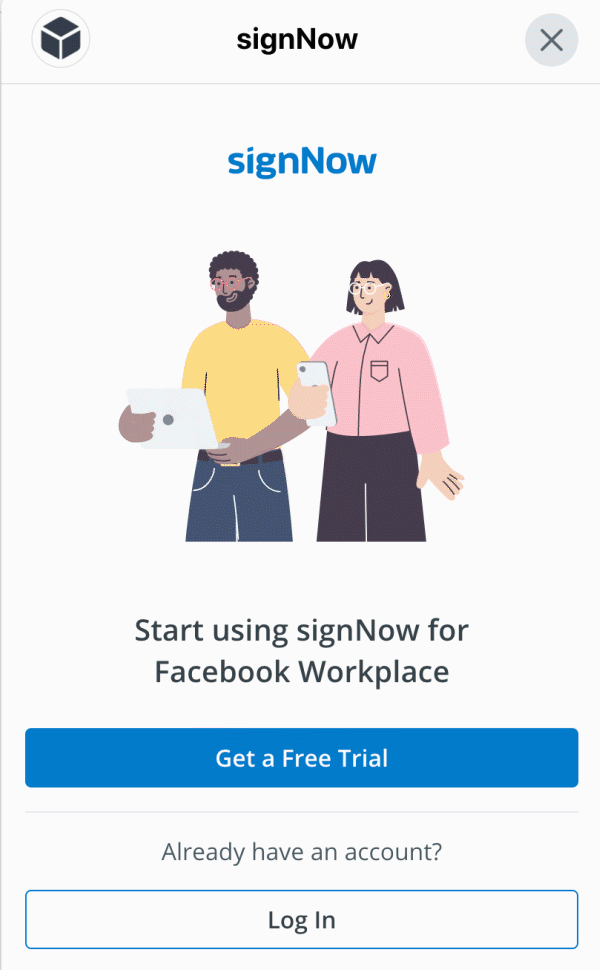
How to set up the signNow Chat Bot as a user
|
Click ⇶ and choose what you’d like to do when using the signNow Chat Bot. |
|
|
Upload Document to signNow. Upload a document to your signNow account right from the Chat. Then, drag-and-drop or attach a file to the conversation. Supported file formats include PDF, DOC, XLS, JPG, and XML. |
|
|
Check Document Status. View the completion status of a document. |
|
|
Use Templates. Open the list of templates in your signNow account. |
|
|
Create Free Form Invite. Instantly send a document from Chat to multiple signers. A free form invite is a document without signing guidance, so recipients can add their signature anywhere on a document. |
|
|
Log Out. Log out of your signNow account. |
|
|
Follow the step-by-step instructions below to upload a document in the signNow Chat: |
|
|
Click the + (plus) button on the left and choose the relevant option from the menu above the text field. You can take a photo, record audio, attach a photo or video, a sticker, or a GIF. Finally, you can choose any supported file type to upload from your device by clicking the staple icon on the right. |
|
|
Alternatively, you can drag-and-drop your document into the chat window. |
|
| Once your document is uploaded, you can select one of the following options – Create Free Form Invite or Take Me to My Documents. | |
|
Create Free Form Invite allows for sending a document from Chat to multiple signers. Type recipient emails into the To the signers field and click Send Free Form Invite. It’s possible to preview the first page of the document you intend to send by clicking the Preview button. |
|
Take note: Free Form Invites provide no signing guidance, so recipients can add their signatures anywhere on a document.
| After the Free Form Invite is sent, click Back to Documents to return to your signNow Documents folder. Within the app, you can view the emails of signers and the signing status of a particular document. Click the More (…) button on the right of a document to access other options such as Quick Preview, Open in signNow Editor, and Download. Documents that haven’t been signed will have the Fill Out and Sign option instead of Open in signNow Editor. When you click Fill Out and Sign, you will be forwarded to a new signing session in signNow. | |
Try using the filtering dropdown in the top-right corner of the screen to filter documents by the following categories – All, Signed, Pending, Waiting for Me, Waiting for Others. To find the documents you need, use the search bar in the top-left corner of the screen.
| Once a document has been signed by a recipient(s), the owner of the document will receive an instant notification in the signNow Chat. Click Open in signNow to view the changes made to the document. The owner of the document also receives a PDF file of the signed document that they can forward to specific users or user groups. | |
In case you need to download the document for further use, go to the Files tab in the signNow Chat where all the downloaded files are stored. To locate your PDF file, go to Files > Docs, then click the More (…) button on the right. Use one of the following options:
|
Download to download the file to your desktop or mobile device. |
|
|
Forward to send the file to other users or user groups in Facebook Workplace. |
|
|
Copy Link to copy the file URL and send it via messenger or email. |
|
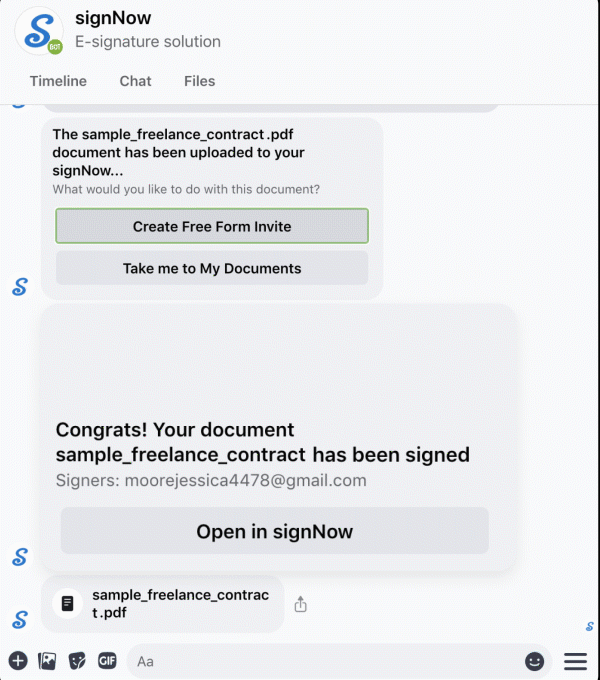
As you can see, the signNow Chat Bot for Workplace is a powerful integration that not only helps users enhance their team’s productivity, but also provides an uninterrupted signing experience. Chat with your teammates and seamlessly create e-signature workflows on any device – all without leaving your Workplace.
Supercharge the apps you use and love with signNow integrations.