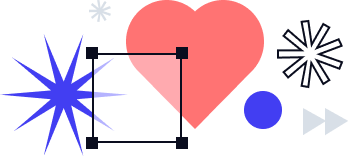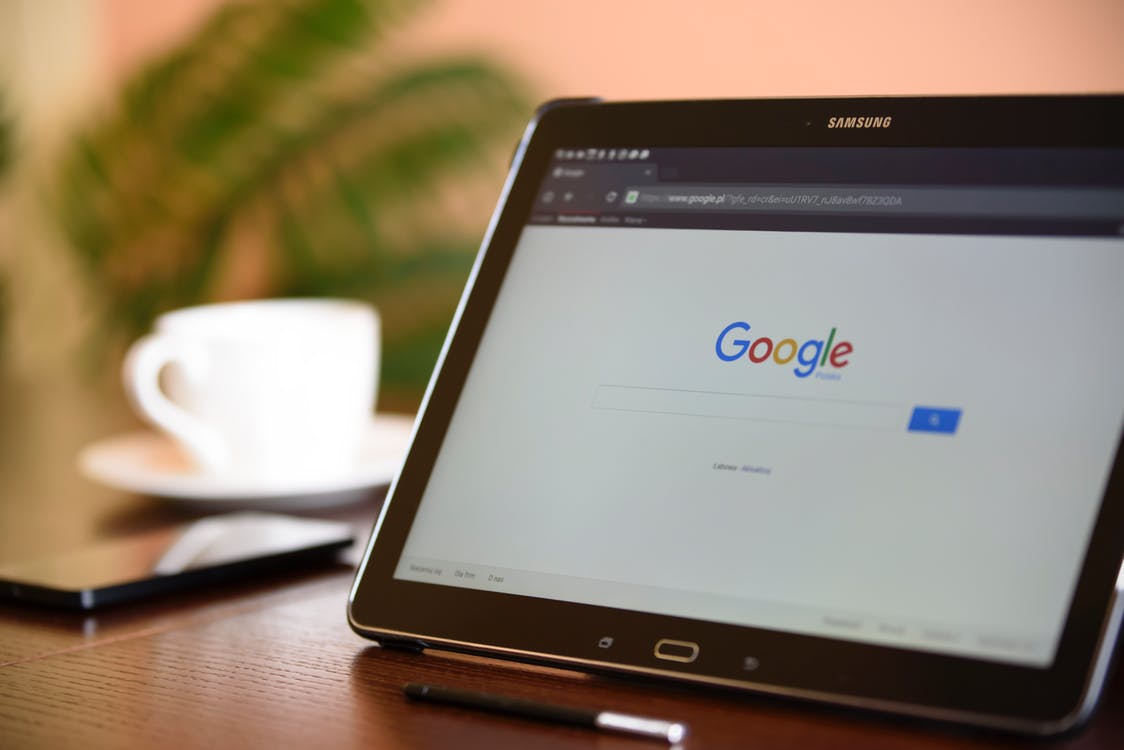
G Suite provides organizations with a variety of services on one integrated system that allows for collaboration, organization, and efficiency. From emailing and document creation, to calendar syncing and spreadsheet templating, users have access to their files from anywhere in the world and on any device. And with the addition of signNow’s award-winning eSignature capabilities, G Suite just made doing business easier than ever before.
signNow provides users the option to share secure documents with others to be signed without ever having to leave the comfort of their G Suite interface. Along with the intuitive nature of signNow, the eSignature integration cuts out the unnecessary and timely processes of traditional wet signatures and even other eSignature products.
Follow this step-by-step guide to download the signNow Chrome Extension in your Google Apps:
- Type in ‘signNow G Suite Marketplace’ in your search bar. Once on the signNow App page, click ‘Install’

- Allow signNow to install and press ‘Continue’
- Sign into your Google account and when prompted, click ‘Allow’
- After installing, the signNow Icon will appear next to your Browser Address Bar
Once the signNow Integration for GSuite has been set up, you can immediately send and sign documents without leaving Gmail. Signers who receive a document do not need to make a signNow account in order to sign, thus allowing the signing process to run smooth and fast for each party. Here’s an example of the simple process of signing a document through Gmail:
- Upon receiving an email with a document in need of signing, click the attachment to open it
- At the top of the page, click ‘Open with’ and scroll down to ‘signNow’

- Once at the signNow page, fill in the document as necessary. Pick a ready-made signature template, draw, or upload your signature to sign.

- Press ‘Done’ at the top right hand of the page and do business faster than ever before!
Now that your document is complete with signatures, you may want to store it in a safe location that you can access at any time. To do so, signNow makes it easy to export documents to cloud services such as Google Drive.
To export documents to Google Drive:
1. Enable Cloud export. To do so, click on your profile icon in the upper left hand corner. A drop menu will appear – select “Cloud Storage”.

2. Pick the service you have an account with and choose ‘Connect’. Once you click ‘Connect’, you will be asked to log into your account and allow permission for signNow to export your signNow documents into your Cloud account.
3. Choose to either manually export your files every time, or to have signNow export them automatically. Simply check the box “Enable Export on Sign” to have a copy of any signed document you send through signNow exported to your Cloud.
4. Log into the Cloud service that you’ve decided to use to view your exported documents in your Cloud account
Dotting the I’s and crossing the T’s have never been more efficient and secure than with signNow’s Integration for G Suite.